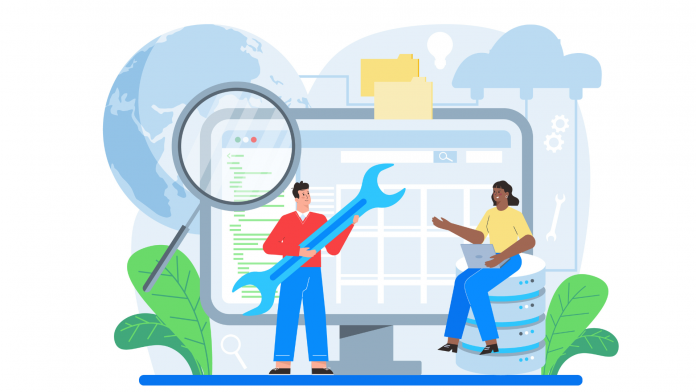If you plan to start a web development agency or simply freelance on website projects, a little extra knowledge of WordPress always helps.
Why? WordPress is the most popular CMS worldwide if we look at the website market share numbers. This means most development and design projects you’ll receive as a professional will come from WordPress website owners.
We all know the basics of WordPress. Knowing how to install WordPress on a website host is one of those basics. There’s nothing to learn about WordPress installation if you’re working with an in-built installer.
In some cases though, you may need to install a fresh instance of WordPress manually. For example, if you need to restore a website backup or set up a staging site, knowing manual WordPress installation helps. Best of all, if you’re working with a client on a self-managed host, manual installation may be the only option.
In this article, we’ll walk you through the process of installing WordPress on a website host manually.
Step one: Download the latest version of WordPress
WordPress is an open-source platform. This means anyone can install WordPress on their server and use it to run their website.
This is one big reason WordPress is so popular.
In order to manually install WordPress, you need to download a fresh version of WordPress. You can do this from the official WordPress website.
On the website, you will find a button to download the latest version of WordPress.
Step two: Upload WordPress to your server
You should already have a website hosting account set up. Only then will you have a place to upload your WordPress files.
WP Engine is a great hosting service for WordPress website owners. You don’t need to worry about manual installation with WP Engine. As it’s a managed hosting service, you don’t need to worry about your hosting needs with WP Engine.
Once you’ve set up a hosting account, you will most likely get a username and password to log in to your FTP server. Open-source FTP programs like File Zilla allow you to access your website server.
Here’s how you can upload WordPress to your website server:
- Download and install File Zilla on your system.
- Navigate to File > Site Manager.
- Enter your website URL and the username & password.
- Once you’re connected, you will be able to see all the folders on your website server.
- You will find the public_html folder here. Open the folder and upload the WordPress files you downloaded earlier.
In the next steps, you will need to create a database on your website server.
Step three: Create a database on your server
WordPress is not a simple frontend system. It shows data from a database on your website server.
Thus, you can’t simply install WordPress by uploading files to your database. You need to create a database synced with your WordPress files to ensure that the website runs smoothly.
- If you have a cPanel associated with your website host, you should be able to create an SQL database with PHPMyAdmin.
- Also, create a database user and create a username and password. Make sure you note the database name, username, and password.
- In some cases, you would get credentials to log in to your SQL database directly after signing up. This is because the website host will automatically create a database for you and provide its name and login credentials.
Step four: Complete the installation process
You can now complete the installation process with a few simple clicks.
- Go to your website domain. You should see the WordPress installation wizard.
- Choose the language of your choice.
- Enter your database name, username, password, database host, and table prefix. In the database host field, you can enter localhost, and in the table prefix field, enter wp_.
- In the other fields, you can enter the credentials you received in step three.
- Run the installer. Once the install is complete, you’re simply required to enter your site name, username, password, and email. This username and password is different from the database credentials you created earlier. These are used for accessing the backend admin panel of your WordPress site.
Once the installation is complete, you’ll be able to access your website’s admin panel. You can now start building your website.
Why is it important to learn manual WordPress installation?
Most web hosts these days come loaded with CMS installers. You can easily install WordPress without ever knowing how a manual WordPress installation works.
So why is it important to learn how to manually install WordPress? For a business owner only focused on building a WordPress website, manual installation is indeed not important. However, freelancers and agency owners will find themselves in situations where they’re dealing with clients and website hosts that don’t offer automatic installation.
Professionals who work on websites for a living should have a good idea of how the inner schematics work. Knowledge of manual installation helps you learn more about FTP file management, databases, and general information about website hosts.
With WordPress, you can achieve practically any type of functionality. From creating a simple ecommerce store to building an app, it is all possible within WordPress. It thus doesn’t hurt to know and understand the working of WordPress on a deeper level.
In conclusion
Managing WordPress comes later. You must first know how to install WordPress in a typical web hosting environment.
Most web hosts have in-built WordPress installers, but not all. To confidently install WordPress on any web host, you should know how manual WordPress installation works.
This article provides a complete guide on how to install manually WordPress. The steps covered here will help you through the process and get started with a WordPress website.