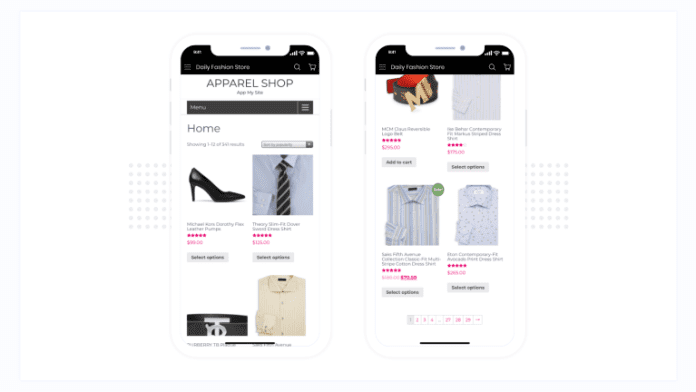AppMySite now allows you to manage the display of your website’s header and footer in the web view interface of your App Dashboard.
By default, the web view interface shows two menus – the website menu and the app menu. The addition of the new toggle to show or hide your website’s header and footer will let you choose between showing the website menu and app menu.
You can enable the toggle to show your website menu and disable it to show your app menu only.
The following points explain how the process works –
- Log-in to your AppMySite account.
- Head over to Dashboard under Appearance.
- Turn on the toggle in the Web view tab.
- Enter the URL of the webpage you want to display on the App Dashboard.
- Turn on the toggle below the URL field if you want to show your website menu within the app. This will basically display the header and footer of the webpage you entered earlier.
- Turn off the toggle if you only want to show the app menu. This will disable the website menu completely.
- Hit Save when you are done.
The feature to show or hide your website’s header and footer in web view will be available for mobile apps with code version 1.3.3 and above. Click here for more information.
Check out our blog to know more about web view on AppMySite.
Visit our support article to know more about enabling a web view interface to your home screen.