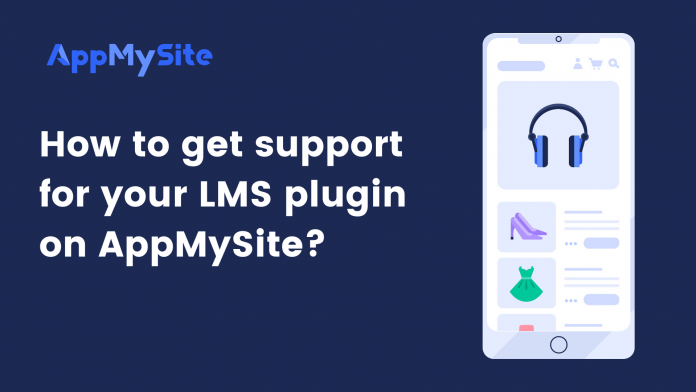If you’re using an LMS plugin on your WordPress website, you can sync all your course categories and content to your app. Most LMS plugins use custom post types and taxonomies for setting a course architecture within WordPress.
Since AppMySite supports custom post types and taxonomies within WordPress, it can technically support any LMS plugin you’re using.
The following sections show how you can display courses and their taxonomies in the app.
Show courses in your app’s side menu
You can make your courses available to app users via the side menu. Follow the steps below to learn how to do this:
- In your WordPress admin panel, navigate to Appearance > Menus.
- Select the menu you’d like to sync with your app.
- In this menu, add course and their associated taxonomies. You would be able to find these options from the column on the left.
- Click on Save once you’ve added all the courses you’d like your users to access from the menu.
- Now login to your AppMySite account and navigate to Settings > Menu.
- Enable the toggle next to Pick a menu from my website. You will find all your website’s menus displayed here.
- Choose the menu you’d like to see in the app menu and hit Save.
- Your app’s side menu will now start showing courses and course taxonomies.
Show courses in your app’s bottom bar
Besides the side menu, you can also make your courses available via the app’s bottom bar. Here’s how it works:
- Navigate to Settings > Bottom Bar in your AppMySite account.
- Click on Add Item.
- In the pop-up, enter the item name.
- From the Item Type dropdown, find the course or taxonomy you’d like to provide access to. This list is automatically populated based on the active custom post types and taxonomies on your website.
- Choose an icon and click on Add.
- Similarly, add other courses or taxonomies that you’d like to make accessible via the bottom bar.
- Click on Save when you’re done.
If the course pages are not rendering properly in the native interface, you can always enable webviews. Simply enable webviews by navigating to Settings > Posts.