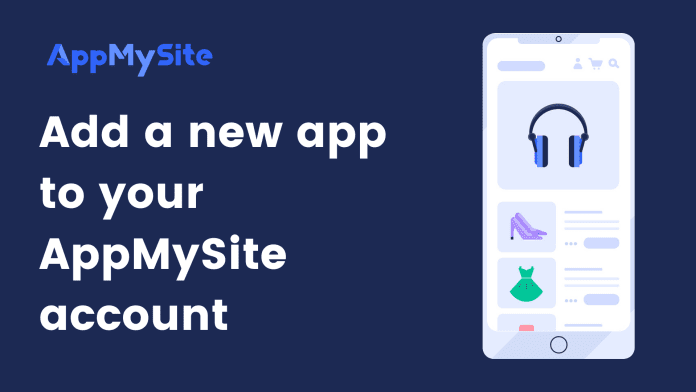This is the first step towards creating your mobile app. In this article, we will discuss steps that are involved in adding a new app to your AppMySite account.
To create a new app, navigate to the My Apps screen and click on Add new app.
On the Add new app screen, start by filling out the following details:
- Your Website: Enter the URL of the website for which you want to create an app. You will not proceed further unless the website URL has been verified.
- Website type: If your website is built on WordPress, you can select WordPress as your CMS platform. When you select WordPress, you will also see a WooCommerce toggle. Enable it if your WordPress website is using the WooCommerce plugin. If your website is not built on WordPress, you can select Other.
- My website uses the WooCommerce plugin: Turn on the toggle if you use the WooCommerce plugin to manage an online store on your WordPress website. If you choose Other as your CMS platform choice, this option will not be visible.
- App Name: Enter the name of your mobile application. You can change the app name later from the App Settings screen. The minimum character limit is 3 and the maximum is 15.
The app name will appear on mobile devices on which your app will be installed. This can be updated later from the App Settings section.