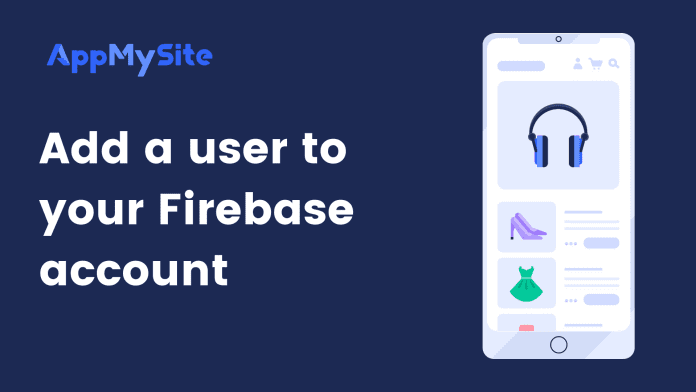On Firebase, you can use the Permissions interface to invite your team members and colleagues to collaborate. Assign a role to each member you invite based on the level of access needed. Watch the video tutorial below to add a user to your Google Firebase account:
The following steps explain the process in detail:
- Login to your Firebase account and choose the project you wish to invite your team members to.
- Your project dashboard screen will appear.
- Click on the Settings icon next to Project Overview.
- Select Users and Permissions.
- Click on Add member. You’ll next have to enter the email address and role of the team member you invite.
- Your team member will be able to access your Firebase account based on the role you assign.
Firebase enables you to broadly choose between four roles. Each of the roles have been explained below:
- Viewer: Best for team members who only need to read existing data and resources on your Firebase account.
- Editor: Best for team members that need to change existing resources frequently.
- Owner: Best for team members who need to setup billings, manage roles & permissions, and delete & restore projects.
Firebase roles: These roles work best when you wish to grant granular access to specific modules of your Firebase account.