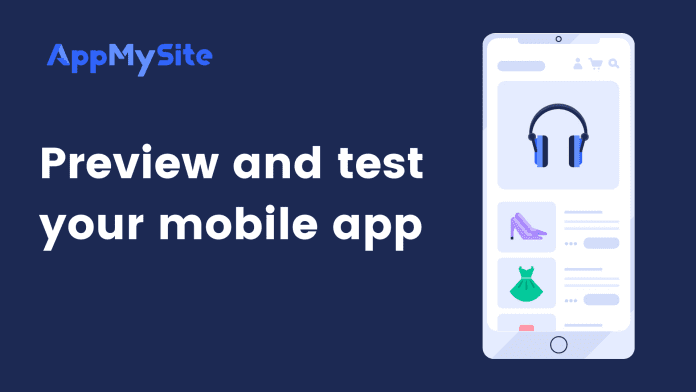You can preview your app on the live emulator or test it on your mobile device.
Follow the steps below to preview your app on an emulator
- Navigate to Preview in your AppMySite account. You’ll find an Android and iOS emulator.
- Use your mouse cursor to scroll the mobile screen of any of the two emulators.
- Move your mouse pointer across the emulator and to test all the different features and screens of your app.
- There are a total of four iOS device emulators and two Android device emulators. You can preview your app on each of them.
- Options to take a screenshot and restart the preview process are also available. You can use them while testing your app.
To preview your app, your website and app must be connected. Additionally, the following elements and screens can’t be previewed in the emulator:
- App icon
- Launch screen
- Social login
- Push notification
- App monetization
The app icon and launch screen will be visible once your app is live on Play Store and App Store.
Preview app on a real mobile device
You can preview your app on AppMySite’s demo app available on the Google Play Store. Follow the steps listed below to preview your app on a mobile device:
- Click on the Test App on Real Device button.
- In the pop-up, you will see two QR codes – one for Google Play and another for TestFlight.
- To preview your app on an Android device, scan the Google Play QR code or follow the link below it.
- You will be redirected to AppMySite’s Google Play listing. Download the app on your Android device.
- Launch the app and log in to your AppMySite account. You’ll be able to view your dashboard with all the apps that you’ve created.
- Choose the app you wish to preview.
- You’ll be able to preview your app and see how it looks and works on a real device.
- To preview your app on an iOS device, first download TestFlight on your iOS device. Within TestFlight, scan your iOS app’s popup. You will be able to install and view your app within TestFlight.
You can revisit the Appearance and App Settings section in case you find certain areas need improvement in the App Preview.