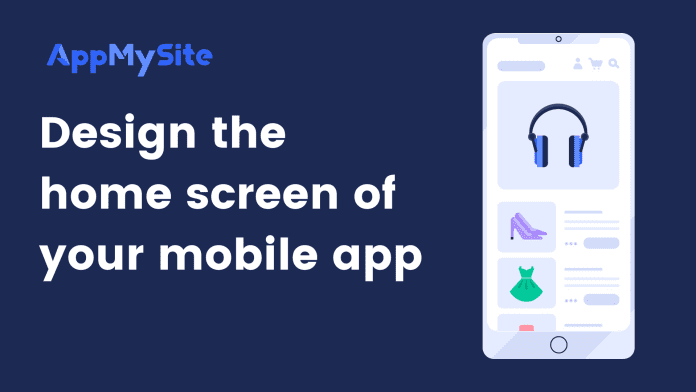Click on Settings in the Product Categories tab to expand the menu. The following points highlight the elements you can customize in the product categories section:
- Column: Select the number of columns you’d like the product categories to appear in.
- Categories with image: Select this option to import category images from your WooCommerce website.
- Categories with color: Select this option to style and customize product categories with solid colors.
- Shapes: Select the shape of the product category tiles. You can choose between sharp, round, and circle shapes.
- Background color: Select a color for the blog category tiles. You can also enter a hex code or RGB values to choose a color. This option will be visible in case you choose to fill your category tiles with a solid color.
- Text color: Select the text color in which the category names.
- Show categories: Select the exact product categories that you’d like to showcase on the app home screen. The display options in the drop-down menu include:
- Parent categories: This will populate the parent product categories from your website.
- Populated categories: This will populate the product categories from your website which have products.
- Selected categories: Select this option to manually choose the product categories that you’d like to show in the section. Simply click on Select categories and choose the categories you’d like to show.
Sort categories by: Select the order in which the product categories are sorted on the home screen. You can sort the product categories in alphabetical order or based on the number of products in each category.