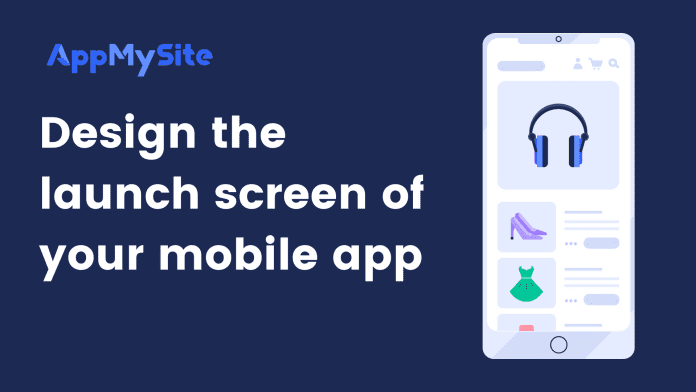Designing the launch screen on AppMySite can be divided broadly into two steps: designing the background and logo. In this article, we will discuss the steps you can follow to design you launch screen. Let’s get started.
Background image
In the first step, you will design the background of your launch screen. You have three options to complete this steps:
Choose an image from the library
With this option, you can either select an image from the vast AppMySite image library or upload your own design for the launch screen background.
- Click on the Select Background Image field. You’ll be redirected to the image gallery.
- Enter a relevant search term and browse until you find the right image for your background.
- Choose an image and select DONE.
- Select ‘and’ to customize the tint color and opacity of the background image. This step is optional.
- Preview the selected image on the right side of the screen.
Upload your own design
Follow the steps below while uploading your own design for the background:
- Click on the Select Background Image field.
- Select the Upload Image button at the top right corner of the image library. You’ll arrive at the upload image window.
- Click anywhere on the window to select an image from your device.
- You can also drag and drop the image file.
- Select ‘and’ to customize the tint color and opacity of the background image. This step is optional.
- Click on DONE to save your image.
Make sure the image file meets the required specifications.
- File format: PNG
- File size: 1242 * 2208 px
Fill the backdrop with a solid color
Follow the steps below to add a solid color background:
- Click on Select Background Color.
- Choose a color from the color panel.
- You can also enter a hex code or RGB values to choose a color.
- Preview the background color on the preview screen.
Brand logo
This section explains the process of designing a logo for the launch screen. You get two options for designing a logo for your launch screen – creating a logo on AppMySite or uploading your own logo design.
The launch screen logo can be your brand logo or a greeting for your user. Brands often update their launch screens to promote special offers or seasonal discounts.
Create the logo on AppMySite
The following points explain the different options you have to design a logo for your launch screen:
- Logo text: Enter the text of your logo. You can enter up to 15 characters.
- Logo color: Choose a color for your logo from the color panel. You can also enter a hex code or RGB values to choose a color.
- Logo font: Click on the Font field and choose a font from the drop-down menu.
- Font size: Choose a size for your logo’s font.
Upload your own design
Follow the steps below to upload your own design for the brand logo:
- Click on the Upload button in the App Logo section. You’ll arrive at the upload image screen.
- Click on this screen to browse and select your image file.
- You can also drag and drop the image file.
- Click on DONE to save your image.
Make sure the image file meets the following specifications:
- File format: PNG
- Minimum file size: 500 * 233 px
Alignment of brand logo
Follow the steps below to set the alignment of your logo on the launch screen:
- Click on Align to and choose whether to set your logo at the top, bottom, or center of the screen.
- Preview the logo alignment on the right side of the screen.
Click on the NEXT button to save your progress.