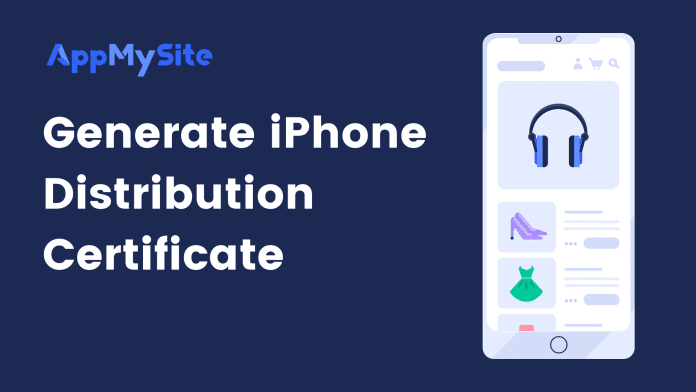A Distribution Certificate identifies your organization within a provisioning profile and allows you to submit your app to the App Store.
You will need to create only one Distribution Certificate for your Developer Account even if you have multiple apps.
You’ll require a Certificate Signing Request (CSR) for creating the iPhone Distribution Certificate.
Read: Create a Certificate Signing Request (CSR).
Follow these steps to create an iPhone Distribution Certificate:
- Log in to your Apple Developer account.
- Click on Certificates, Identifiers & Profiles.
- You’ll now be directed to the Certificates section. Click on the + button to add a new certificate.
- Under the Software section, select Apple Distribution or iOS Distribution.
- Click on Continue to proceed.
- Click on Choose File and upload the CSR file you had created previously.
- Select Continue to proceed.
- Click the Download button to download the .cer file.
- Double click .cer file to open Keychain Access window.
- Click on Login and navigate to the My Certificates tab in the Keychain Access window.
- Right-click on the .cer file and export it to your system.
- Give your certificate a unique name and select .p12 File Format.
- Select Save to save the certificate on your system.
- You’ll be prompted to add a password to it while saving your certificate file. Adding a password is optional. If you end up password-protecting the file, save it for later to generate a build for your iOS app.
- You’ve now successfully created the iPhone Distribution Certificate.