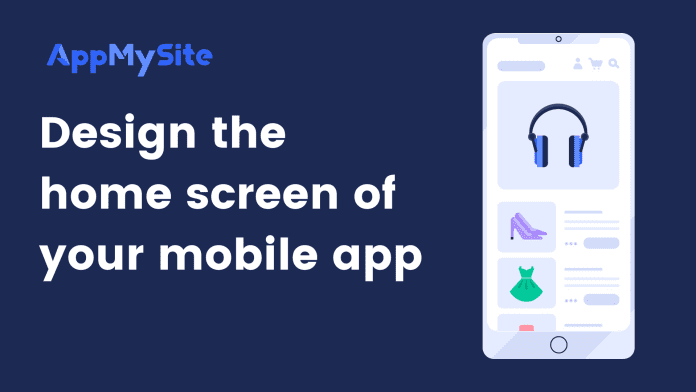You can choose to display the sections you like on the home screen and manage their arrangement. The following points discuss how to manage section visibility and arrangement:
- Section Visibility: To display a section on the home screen, turn on the toggle button in the section tab. To hide a section, turn the toggle button on the section tab off.
- Rearranging the Sections: You can rearrange all the aforementioned sections of your app. Hold the anchor button on the left of each section tab. Drag and position the tab based on your preference.
- Rename section header: Rename the section headers on your home screen. Click on the edit icon next to a section header and enter a new header name.
Preview the changes on the live screen. Click on SAVE and proceed to the next step.
Besides the customizable sections of your home screen like main banner, product categories, post categories, and so on, there are other sections that are populated dynamically in your app. These sections are not customizable and are styled according to the colors you select in the Section colors tab. These sections are covered below:
- Sale products: Displays the products that are available for sale on your WooCommerce store.
- Recently viewed products: Displays the product opened recently in the app.
- Featured products: Displays the products that are marked as ‘featured’ on your WooCommerce store.
- Cart: Displays the products that are in the cart.
- New products: Displays the products recently added to your WooCommerce store.
- Blog banner: Displays the blog banner you’ve set on your WordPress website.
- Recent blogs: Displays recently published blog posts from your WordPress site.
- Popular blogs: Displays your website’s post popular posts.
You can manage the visibility and arrangement of these sections as explained earlier in the article.