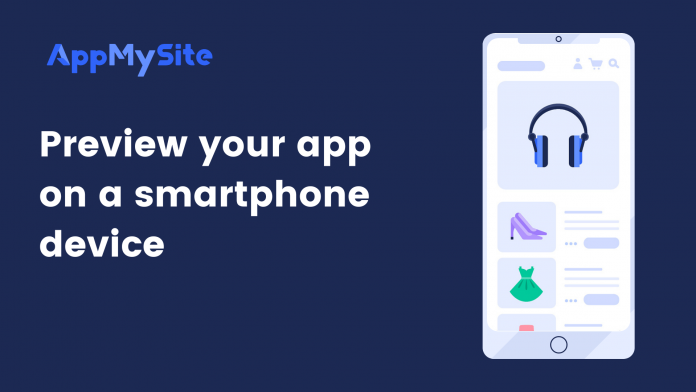AppMySite enables you to preview and test your mobile app on real smartphone devices. The process varies depending on whether you wish to test your app on an Android or iOS device.
The following sections explain how you can preview your app on Android and iOS devices.
Preview your app on an Android device
Follow the steps below to preview your app on an Android device:
- Login to your AppMySite account and navigate to the Preview module.
- Click on the Test app on real device button.
- In the pop-up, click on Get it on Google Play. You will be redirected to AppMySite’s Google Play listing. Download and install the app on your Android device.
- Alternatively, you can scan the QR code in the pop-up. You will be redirected to the Google Play listing where you can download & install the app.
- Once you download the app, log in with your AppMySite account. You will then be able to open your app and see how it looks and works.
Preview your app on an iOS device
Follow the steps below to preview your app on an iOS device:
- Login to your AppMySite account and navigate to the Preview module.
- Click on the Test app on real device button.
- In the pop-up, click on Get it on TestFlight. You will be redirected to the AppMySite Admin app listing within TestFlight. Click on Accept and then install the app.
- Alternatively, you can scan the QR code in the pop-up. You will be redirected to the AppMySite Admin app listing within TestFlight. Click on Accept and then install the app.
- Once the AppMySite admin app is installed within TestFlight, open it. You will be redirected to AppMySite’s login screen. You can log in to your AppMySite account here.
- You’ll be able to open your app here and see how it looks and works.