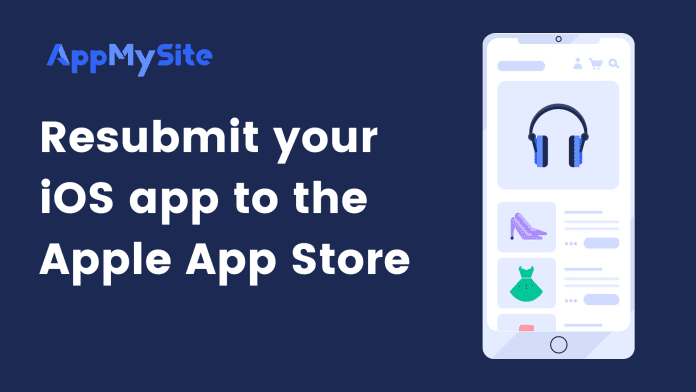This article covers the steps to resubmit your iOS app to the Apple App Store.
Note: Resubmit your iOS app to the Apple App Store in case you wish to:
- Update your app icon, launch screen, and app name.
- Update the code version of your mobile app.
- Update your app after the removal of a bug.
Rebuild your app
Start by creating a new build of your iOS app before re-submitting it to the Apple App Store.
The following steps explain how you can rebuild your iOS app.
- Login to your AppMySite account and navigate to Download from the side menu.
- In case a new code version is available, you will see this message in the iOS section: An update is now available. To upgrade to code version x.y.z click here. Use this option in case you wish to upgrade your code version.
- You will next see the iOS build configuration popup screen.
- To enable features like push notifications, social login, and app monetization, follow the guide for iOS build configuration and Android build configuration. Uploading iOS certificates will be required only if you are creating a build after a year.
- Click on Build app.
- Your iOS build will now be generated. Once the build is generated, you can download your IPA file for resubmission to the Apple App Store.
The next step is submitting the IPA build to the Apple App Store.
Resubmit your iOS app to the App Store
The following steps explain the process of submitting your iOS app to the App Store:
- Login to the Transporter app with your App Store Connect credentials on your macOS device.
- You will be redirected to an overview screen where all the apps you’ve previously delivered from the Transporter app will appear. Click on the + button in the left corner of the screen. Click on Add app if you haven’t uploaded your app to this Transported app before.
- Upload the IPA file that you downloaded from your AppMySite account.
- Once the build is uploaded, you will see the Deliver button. Select the options button beside the Deliver button and click on Verify. Verifying the build enables you to find any issues with the app before it is delivered to the Apple App Store.
- Click on Deliver once your build is complete. Your new iOS build will now be automatically delivered to your App Store Connect account.
- Now, login to your App Store Connect account.
- Go to Prepare for Submission in the left side menu.
- Click on Submit for Review. Your new iOS build will be submitted for review on the App Store.
- When your app is approved, your new build will automatically reflect on your App Store listing.