WordPress enables you to organize your website content in many different ways. You can easily manage different types of content on your website and bundle them together based on their relevance.
We are all familiar with popular content organization tools on WordPress like categories and tags. You can add every post and product you create to one or more categories on your WordPress site.
Similarly, taxonomies are a great tool to bundle together relevant content on your website. Most notably, taxonomies are used by third-party plugins to create and manage custom post types.
This piece provides a complete guide on WordPress taxonomies and how you can show custom posts in your app using our mobile app builder software.
WordPress Taxonomies: An introduction
First, let’s try to understand the meaning of taxonomy.
A taxonomy is basically a way to group multiple things together. Just as a category or a tag groups together different posts, a taxonomy also bundles relevant posts under one collection.
In WordPress, we’re already familiar with two taxonomies – categories and tags.
Both categories and tags are examples of taxonomies as they enable website owners to group and classify content based on topical relevance. These are default, in-built WordPress taxonomies.
Custom taxonomies, as the name suggests, refers to customized bundles of posts. Besides default taxonomies like categories and tags, WordPress enables you to create custom taxonomies.
You can group content together under your very own custom organization system.
Why are taxonomies important?
Let’s assume you have a WordPress blog. Your blog primarily talks about the best smartphone deals people can get while shopping online.
At one point, you decide to create a separate section on your website where customers can discover trending deals. You basically want people to discover great online deals directly on your website.
Making such a section within your existing blog categories wouldn’t make sense. After all, you’re looking to create a section where people can find deals, not read blogs on them.
It is thus time to create a taxonomy.
You can create a custom taxonomy called ‘Deals’ and bundle all related posts under it. Such an organization structure is necessary as you’re trying to keep this section separate from your blog.
When you need to create a new organization structure within your website, setting up a taxonomy makes a lot of sense.
Taxonomies are simply a way to organize and group your content. You can leverage them to organize content in any way you see fit.
How to create a taxonomy on your WordPress website?
There are broadly two ways to create a taxonomy on your website:
- Directly editing your theme’s functions.php file: This option involves some level of programming knowledge. Based on your specific use case, you need to customize your code. Once your taxonomy is created, it will automatically appear in your website’s admin panel. You can associate any post or page you create with the new taxonomy.
- Using a plugin: You can use a plugin to create a custom post type on your admin panel. Custom post type plugins allow you to create new post types and taxonomies. Research a plugin that suits your needs and try it out on your website. (Make sure the plugin is compatible with AppMySite to ensure the custom post syncs with your app)
Also read: How many plugins are too many? A guide on how WordPress plugins work
Using custom taxonomies for a course-based website.
There are endless real-world examples where website owners can use custom WordPress taxonomies. For this section, let’s take a look at an area where taxonomies are used a lot: LMS plugins.
There are a number of LMS plugins available for WordPress users. Most of these LMS plugins work around the idea of custom taxonomies.
The default WordPress taxonomies are categories and tags. To create and manage a course-based system, these are not enough.
Let’s try and work out how we can use custom taxonomy to set up a course-based website:
- On a course-based website, you wish to add and manage all the courses you offer from your website admin panel.
- You set up a custom post type called Courses on your website. Then, you start adding the courses you plan to offer under it.
- Start creating content for your courses and simply add them to the Courses post type. You can create a hierarchical taxonomy to divide the content based on your course structure.
- Once your courses are ready, you can add them to your website menus to make them easily accessible.
This way, you can create a course-based website and easily manage your courses from your admin panel.
How does AppMySite support custom taxonomies?
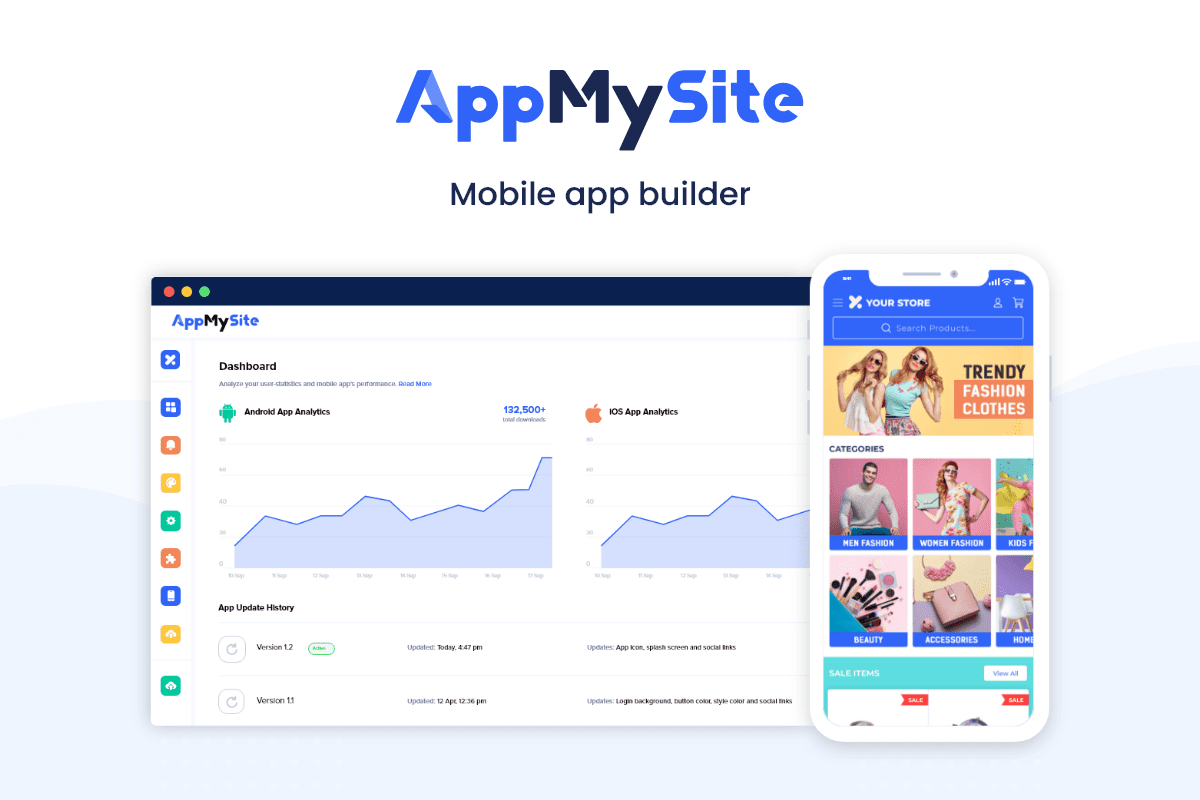
With AppMySite, you can learn how to build an app in minutes. Recently, AppMySite added support for WordPress Application Passwords. You can now establish connectivity between your website and app using an application password.
If you connect your WordPress website and app using Application Passwords, you can show custom posts in your mobile app.
Simply follow the steps below to learn how:
- Login to your WordPress website’s admin panel.
- Navigate to Appearance -> Menus. Choose Primary from the dropdown menu.
- You will see your primary menu items on the screen. Simply add the custom posts you wish to see in your mobile app and click on Save menu.
- Login to your AppMySite account and navigate to App Settings -> App Menu.
- Turn on the toggle next to Pick a menu from my website. Your website menus will appear. Choose your primary menu and hit Save.
- Your app’s side menu will start showing the custom posts.
Here are a few things you should keep in mind to show custom posts within your app:
- The AppMySite plugin on your website should be updated to version 3.0.0 or higher.
- Your app’s code version must be updated to 1.10.0 or higher.
- You must establish connectivity between your website and app using Application Passwords.
In conclusion
WordPress offers you a great level of customizability. Taxonomies are an example of the same.
This article covers the essentials of WordPress taxonomies. You can use taxonomies to customize the organizational structure of certain sections of your website.
With an effortless iOS and Android app maker like AppMySite, you can also add custom post types within your app. Bring a systematic approach to bundling your website content with custom taxonomies, and replicate the same on your app.
