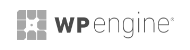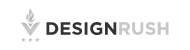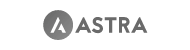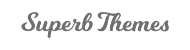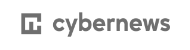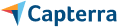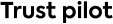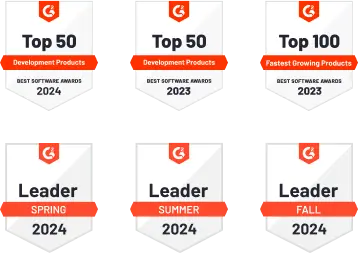-
Products
-
-
![custom-icon.webp]()
-
![wordpress-icon]()
Wordpress App
Convert any WordPress website into a native Apple (iOS) & Android mobile app.
-
![woocommerce-icon.webp]()
WooCommerce App
Convert any WooCommerce store into a native Apple (iOS) & Android mobile app.
-
![shopify-icon.webp]()
Shopify App
Convert any Shopify store into a native Apple (iOS) & Android mobile app.
-
![web-to-app]()
Web to App
Convert any website into a native Apple (iOS) & Android mobile app, via web views.
-
Product highlights
-
- Features
-
-
-
![pay-pricing]()
Pay-per-app
Ideal for creating and managing one app at a time.
-
![workspace-pricing]()
Unlimited workspace
Manage unlimited apps in one workspace.
-
![white-label-pricing]()
Agency white-label
Launch your white-label app development business.
-
-
- Agency
-
Industries
-
-
![custom-icon.webp]()
Restaurant
Launch a stellar app for your restaurant & grow your business.
-
![custom-icon.webp]()
eCommerce Store
Create your own eCommerce app & make shopping easier.
-
![custom-icon.webp]()
Grocery Store
Build a grocery app & deliver essentials to your customers.
-
![custom-icon.webp]()
Convenience Store
Build a convenience store app & sell to your customers directly.
-
![custom-icon.webp]()
Pharmacy
Create a pharmacy app & make medicine delivery effortless.
-
![custom-icon.webp]()
Clothing Store
Launch a clothing app & promote your fashion store easily.
-
![custom-icon.webp]()
Real Estate
Create a premium real estate app for buyers, sellers, & renters.
-
![custom-icon.webp]()
Education
Create an education app & give easy access to all your courses.
-
See All Industries
-
-
-
-
![custom-icon.webp]()
Custom App
Create a powerful content driven native Apple (iOS) & Android app, without a website.
-
![wordpress-icon]()
Wordpress App
Convert any WordPress website into a native Apple (iOS) & Android mobile app.
-
![woocommerce-icon.webp]()
WooCommerce App
Convert any WooCommerce store into a native Apple (iOS) & Android mobile app.
-
![shopify-icon.webp]()
Shopify App
Convert any Shopify store into a native Apple (iOS) & Android mobile app.
-
![web-to-app]()
Web to App
Convert any website into a native Apple (iOS) & Android mobile app, via web views.
Product highlights
-
-
-
![custom-icon.webp]()
Restaurant
Launch a stellar app for your restaurant & grow your business.
-
![custom-icon.webp]()
eCommerce Store
Create your own eCommerce app & make shopping easier.
-
![custom-icon.webp]()
Grocery Store
Build a grocery app & deliver essentials to your customers.
-
![custom-icon.webp]()
Convenience Store
Build a convenience store app & sell to your customers directly.
-
![custom-icon.webp]()
Pharmacy
Create a pharmacy app & make medicine delivery effortless.
-
![custom-icon.webp]()
Clothing Store
Launch a clothing app & promote your fashion store easily.
-
![custom-icon.webp]()
Real Estate
Create a premium real estate app for buyers, sellers, & renters.
-
![custom-icon.webp]()
Education
Create an education app & give easy access to all your courses.
-
See All Industries
-
-
-
![pay-pricing]()
Pay-per-app
Ideal for creating and managing one app at a time.
-
![custom-icon.webp]()
Unlimited workspace
Manage unlimited apps in one workspace.
-
![custom-icon.webp]()
Agency white-label
Launch your white-label app development business.
-