AppMySite makes it very easy for WordPress and WooCommerce users to build a native mobile app.
Once the app is built, the next step is to launch the app on Google Play and App Store.
Building a WooCommerce or WordPress app is fairly simple with AppMySite. Android app submission however can be tedious at times.
While this process may seem straightforward, you might encounter some problems. There is a lot of information and assets you need to provide while uploading your app build to your developer account.
You can always make this process simpler by preparing all the elements you’ll need during app submission beforehand.
Here is your go-to checklist to prepare all the elements and resources you will need during app submission on the Google Play Store.
#1: Google Play Console account
To submit your app for publication on Google Play, you need to first create a Google Play Console account.
You’ll need a Play Console account to submit Android apps for publication to the Google Play Store.
The following steps briefly describe how to create a Play Console account:
- Visit the Google Play Console sign-up page and use your Gmail ID to create an account.
- You will be prompted to complete a $25 payment. This is a one-time fee you have to pay to create a Play Console account.
- Enter basic information such as the developer name, email address, phone number, and more.
You can visit our knowledge base for a complete guide on creating a Play Console account.
#2: App name and descriptions
The info you see on your app listing on the Google Play Store has to be added in your Play Console account. This includes information such as your app name, short description, and long description.
You will be prompted to enter this information on the Main Store Listing content within your Play Console account.
You can prepare your app name and descriptions in advance to breeze through this step during app submission.
The limit for the app name (title) is 50 characters. On the other hand, the limits for the short and full descriptions are 80 and 4000 characters.
You can optimize each of these metafields with keywords that enhance your listing’s ranking strength. An optimal name and description will give you a better chance of ranking well on Google Play search rankings.
Also read: App store description – 5 mistakes to avoid before putting it on stores
#3: Artwork
A listing on Google Play Store is incomplete without artwork. Every app listing you see has an app icon, a featured image at the top, and a set of screenshots.
These sets of artwork can help power the aesthetic appeal of your app listing. Many users make decisions on downloading an app based on the visual tone of the app listing.
You can prepare your artwork before getting started with submitting your app to the Google Play Store. The following points highlight the exact image requirements of the graphic assets you have to upload during app submission:
- App icon: High resolution, 512 x 512 px, maximum size: 1024 KB
- Feature image: 1024 x 500 px. Google advises developers to make their feature image informative. Furthermore, you should avoid adding any content in the feature image that signals your performance on the Google Play Store.
- Screenshots: Minimum height: 320 px. Maximum height: 3840 px. You should avoid mentioning any content that signals your performance on the Google Play Store. Additionally, you have to add a minimum of two screenshots.
Prepare these three elements before starting your app submission. You can then easily complete this step during the submission process without breaking a sweat.
#4: Promo video
Google enables you to add a promo video of your app on the listing screen. You can prepare the promo video before submitting your app for publication.
To add a promo video to your Google Play listing, you must first upload it to your YouTube channel. Here are a few guidelines Google provides on the promo video you add to your app listing:
- Do not include content that signals your app listing’s performance on the Google Play Store.
- Do not add timecodes in the YouTube URL you enter. Furthermore, enter the full-length YouTube URL and not a shortened link.
- Set your video visibility as public or unlisted.
- The video should ideally be short and brief. The Play Store will only autoplay the first 30 seconds of the video. It is thus better to get your message across during that period.
App companies generally avoid publishing a video because of the extra effort needed to create a decent one. This opens up a good opportunity to differentiate your app from other competitors with smart video marketing.
#5: Privacy policy URL
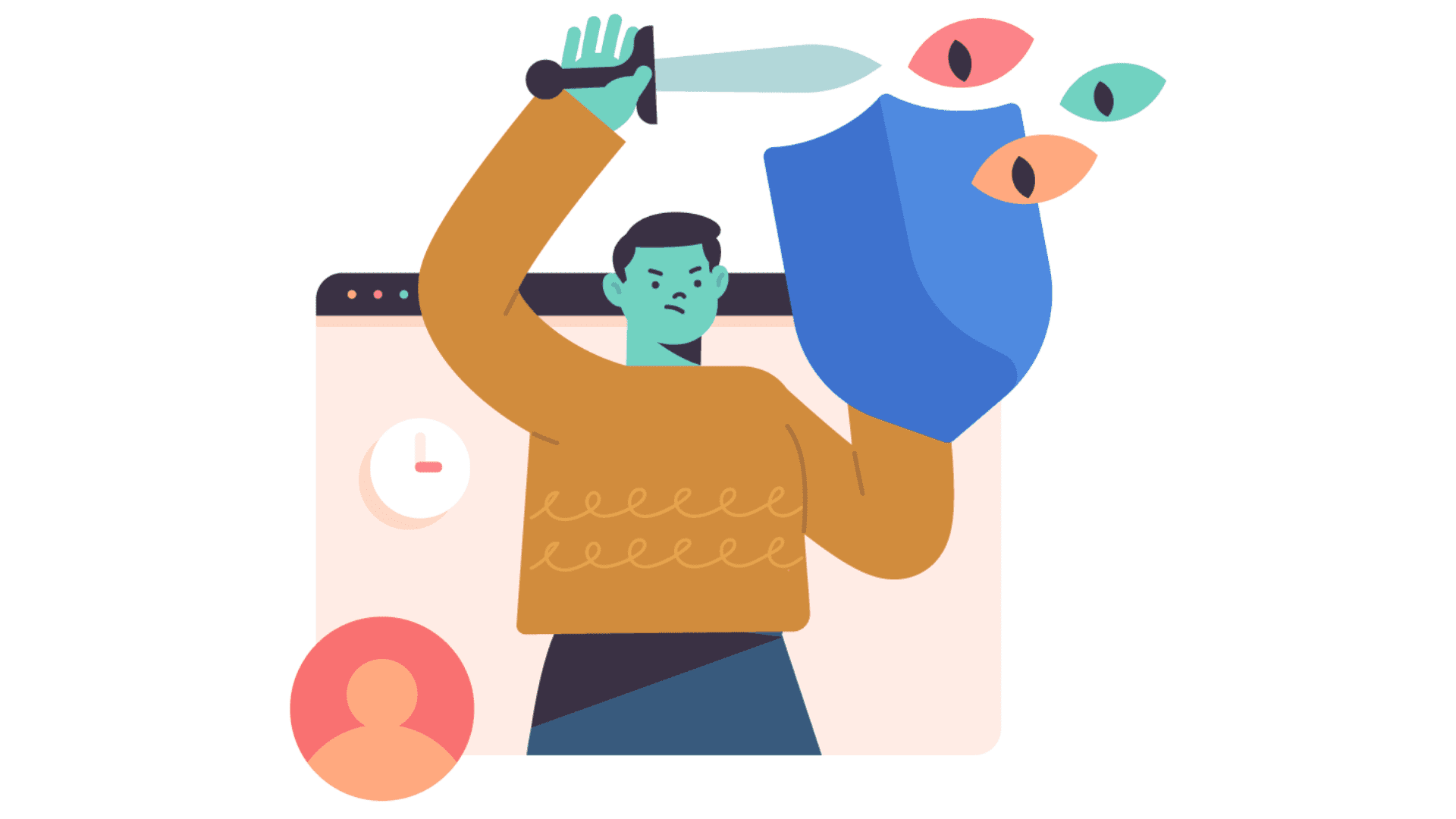
The increased awareness amongst users about privacy issues has also spilled into the world of mobile apps.
While submitting your app with Google Play Console, you can add a link to your privacy policy page.
You should ideally add a privacy policy page to your website before submitting your app to the Google Play Store. By doing so, you can easily breeze through this step seamlessly.
#6: Android build and release notes
Lastly, you will need your app’s build to complete submission on Google Play Console. Generating an Android build on AppMySite is quite simple and only takes a few minutes.
You must have seen Google advising developers to submit AAB builds instead of APKs. This is because AAB builds are smaller in size and thus have a higher download conversion rate.
Read: APKs vs AABs – What is the difference between the two Android files?
You can generate an AAB build on AppMySite and submit it for publication through your Play Console account. We have a comprehensive article on our knowledge base on how to submit an Android build to the Google Play Store.
Besides submitting an app built, you can also submit your release notes. These notes are for internal reference. In case you plan on updating your app at frequent intervals, release notes help you keep track of the updates you launch.
In conclusion
To a beginner, the task of submitting an Android app to the Google Play Store can be a challenge.
Need help submitting your Android app to the Google Play Store? Well, it can get tricky if you have no prior experience. Refer to the detailed guide by AppMySite for Android app submission or avail our “Upload to App Store” service and let our experts do it for you.
You can always make the process easier by being prepared. This piece covers all the assets you need to have for submitting your app to the Google Play Store. AppMySite’s iPhone and Android app maker makes it easy to create apps, and also simplifies app submission with a little preparation.
