The advent of mobile phone technology has revolutionized many industries and opened new avenues for different businesses. The number of smartphone owners is increasing magnanimously every hour. As internet has also become more affordable, people are spending most of their time online.
One of the sectors that has profited the most due to this change, is eCommerce. In fact, it is one of the largest stakeholders of the mobile market share and the numbers continue to flourish.
While websites are already registering huge profits, businesses are also converting WooCommerce sites to Android and iOS native mobile apps to mark their territory in the app marketplace. M-commerce is rising parallelly with eCommerce and is set to soon take over.
If you also own a Shopify or WooCommerce store, you are in the right place. AppMySite is a pandora for such businesses that need assistance regarding entering the mobile market, enhancing their online store, marketing their app, and lot more.
Today, we are here to assist you in adding products to your WooCommerce store. We will give you a little insight about WooCommerce stores and then discuss the procedure in detail. Stay tuned and discover more…
WooCommerce Mobile Store: The power of eCommerce
In our blog that we published the other day, we told you how you can setup your online business by creating a WordPress + WooCommerce site. However, if you own a WooCommerce website already, you have made a smart choice. Out of the top million websites, 68,000 of them are WooCommerce and the total strength stands in millions.
Clearly, this is a golden period for retail eCommerce stores as the fusion of websites and mobile devices are unlocking new opportunities of success for them. Even when your consumers are shopping on websites instead of apps, most of the traffic comes from mobile devices.
Hence, it becomes significant that your product pages are optimized to suit all devices. While there are many tutorials and guides available for the same, many do not talk about the nuances in detail, or just stuff their content with unnecessary information.
However, our comprehensive guide will help you address the issue in a smarter way. You can learn to add products to the store here, and refer to our other blogs to know about other aspects of the WooCommerce industry in detail.
Add products smartly and increase consumers’ basket size
When your products are organized and enlisted tidily, your customers can end up shopping more than they actually aim to. On the other hand, poorly listed and categorized products can turn off even potential customers.
Let us discover the right way of adding products to the WooCommerce store. It involves a few major steps, as discussed below in detail:
Step #1: ‘Create Product’
The first step is to install WooCommerce. Use your WordPress admin dashboard for this process.
Go to ‘Plugins > Add new’, and search for WooCommerce.
Click on ‘Install’ followed by ‘Activate’ and you will be directed to the WooCommerce Wizard.
Once you’ve run the wizard, you can proceed to add products to your store.
Open your WordPress Dashboard and look for ‘Products’ on the menu section.
Click on it, followed by ‘Create Product’ button next, to launch the WordPress editor.
With this, you will be directed to the dashboard where you can add and modify your product details.
Step #2: Add ‘Title and Description’
In the editor, add the NAME of the product in the ‘Title’ section and describe the product. Use the big box or the ‘Description’ section located below.
Write a compelling copy and describe the product clearly, including all the necessary details.
Make use of the font editing and formatting tools wherever necessary.
Dos: Use simple vocabulary and relevant keywords that users will type to search for that product, and highlight important features.
Don’ts: Avoid writing unnecessary lengthy descriptions with long and confusing words.
Step #3: Choose your ‘Product Type’
It is important that you be aware of the objective of your store and define your product type accordingly. You can choose the same category for all the products or different categories for varied products if you sell a range of items.
Primarily, WooCommerce allows sellers to select from the following types as listed below:
- Simple: This is the default category mainly used for products that do not need any customized bundling.
- Grouped: This type is used for collections and pack of multiple products, best suited for products clubbed for combo deals.
- External/Affiliate: This type is meant for dropship businesses. You can use this category if you rely on third party suppliers for the stock of that product.
- Variable: You can use this category if you want to list the product with variants and multiple options like size, color, brand, etc.
- Virtual: This category is used for products that are non-tangible and do not require shipping. For instance, a monthly subscription of a magazine, tokens and coins for upgrades, etc.
- Downloadable: As evident, this type is for products that can be downloaded as files, software, etc. For instance, the sale and purchase of e-books, PDF documents, and akin.
To select the relevant categories, simply open the drop-down menu under ‘Product Data’ and select, or check relevant boxes.
Step #4: Fill the ‘Product Meta Data’
After you have selected the product type, proceed to add detailed information under the ‘Product Data’ segment. The tabs for modifying the same, are located at the left and can be navigated as required.
The tabs under the ‘Product Data’ section include:
a. General
Here, you enter the pricing and tax details. Add the marked price under the ‘Regular Price’ section; the final price under ‘Sales Price’ section; select tax status; and select tax class.
b. Inventory
WordPress is a wonderful tool that even allows you to add and manage your product stock. To locate this section (if the Inventory tab is not visible by default), go to WooCommerce > Settings > Products > Inventory.
Before you proceed to add inventory details, assign SKU or the unique identification number to each product. This can be done manually or with the help of plugins.
Once the identity has been attributed, you can add other details as listed below:
- Check ‘stock management on product level’ box to automate the inventory management, else,’ leave it unchecked if you want to do it manually
- Add the quantity of the products available under ‘Stock Quantity’
- ‘Allow backorders’ for products still under manufacturing and not ready for delivery yet
- Add a ‘Low Stock Threshold’ number at which you want to get notified about low stock. You will be notified when these many products will be left in that category.
c. Shipping
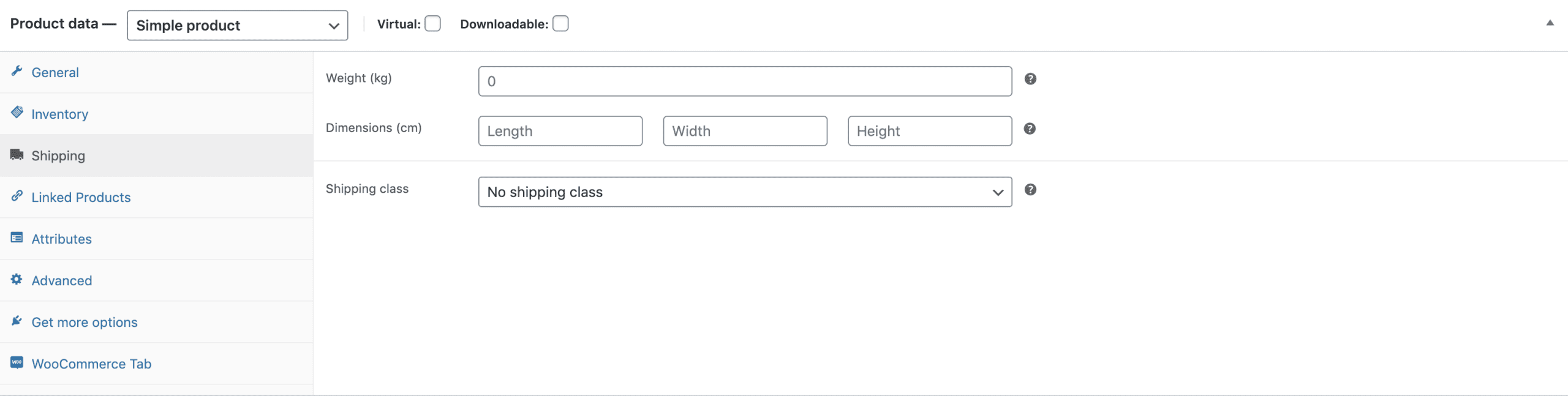
If your product is tangible, add the details here to facilitate delivery. Enter product weight, dimension and other details and also define the shipping class.
Note: Shipping class is the category under which the product is placed based on its material state, weight, and more. It helps is determining the right mode of transportation, priority, handling, etc.
d. Linked Products
Cross sell or up-sell by linking and recommending similar products or products with better offers, quality, price, deals, discounts, etc.
e. Attributes
Define product attributions like color, size, brand, seller, etc. Give authentic and correct information only.
f. Advanced
Add a purchase note or enable a ‘review’ section that will appear after order placement. Build social proof and validate your products with the help of reviews, ratings and feedback.
Step #5: Elaborate the ‘Product Details’
Add a short description to give a brief and preliminary insight about the product to hook the attention of the buyers. Use clenching adjectives that compel your readers to add it to their cart.
Open the ‘Product Short Description’ box and add a line or two about the product, using keywords. Add the finishing touches to your product page and make it completely ready.
Proceed to elaborate the following details:
- Image: Add a standard image of the product. It should be in high quality and large enough, as it appears on the main product page, in catalogs and other places too. Keep the dimensions big, but keep the file size small to support faster response.
- Gallery: Add a photo catalogue, collection or gallery of the product images for a more detailed reference. You can use it to add visual weightage to your store.
- Category Tags: Cautiously organize your products by adding relevant tags. Use search-friendly words and attributions to define your product categories.
Step #6: ‘Publish’ and repeat to continue
Once you have entered all the product details and checked it, you can proceed to make it live for your customers. Hit the ‘Publish’ button and put it out for sale.
You can use the template and settings of this product to add other products to your store. Repeat the process and continue adding more products to your store.
Use ‘Copy to a new draft’ link located at the right side below the ‘Publish’ bar and use the same template to add more products.
That’s it! Your process of adding products to the store will be complete and your site will be ready to serve consumers.
Build your WooCommerce mobile app and perfect it!
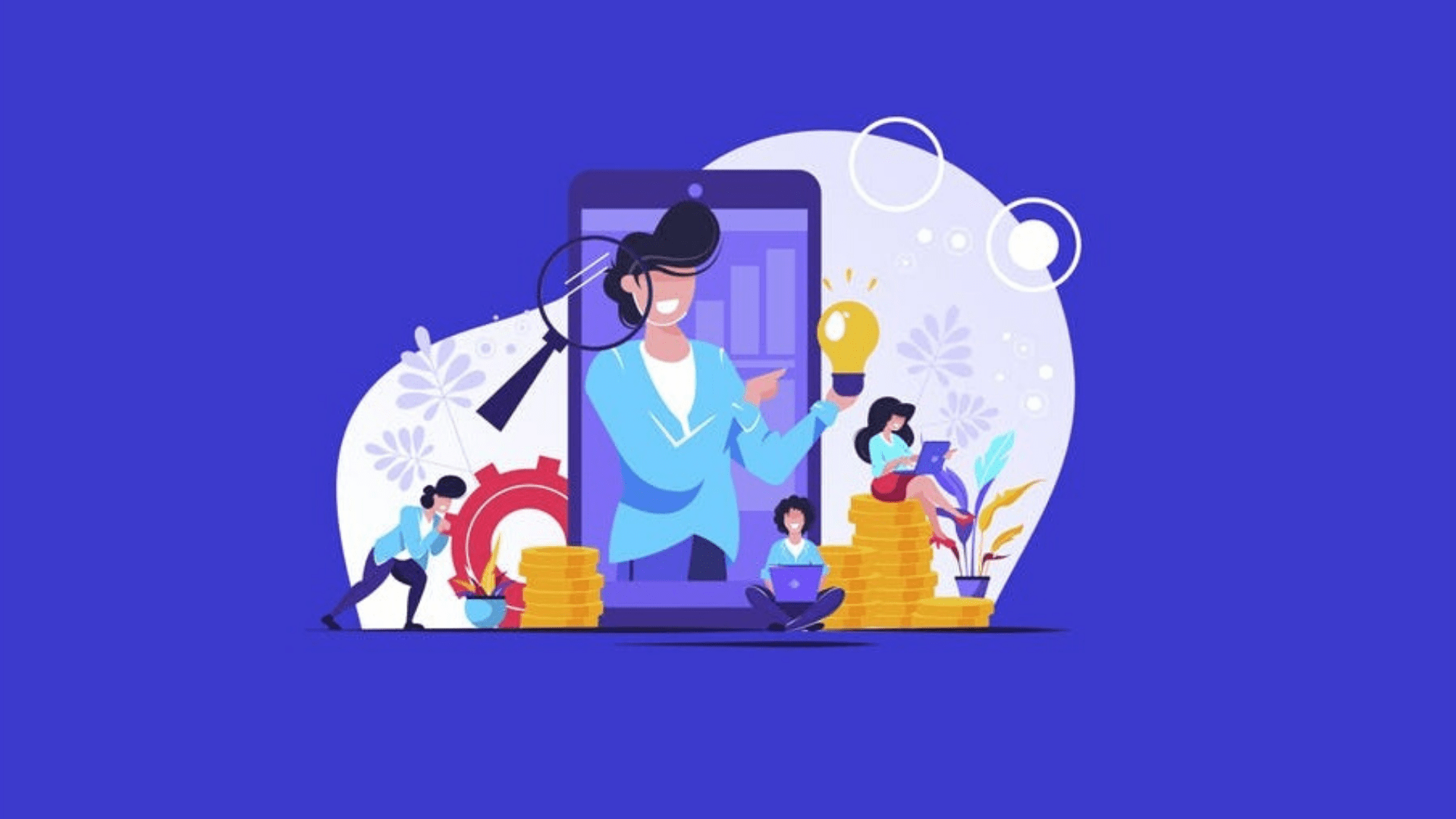
This was our brief tutorial to guide you thoroughly and assist you in the process of listing products to your WooCommerce store. You must keep following this space as we keep sharing such informative content regularly. Use it and leverage the performance of your eCommerce business.
However, besides providing the perfect online solution to your customers, you must also reach out to the mobile shoppers. Ensure a 360-degree brand presence and complement your online store with a mobile app.
You can easily accomplish this with the WooCommerce mobile app plugin by AppMySite. All you need is to sign up for the platform and design your app in a completely code-free environment. The dashboard is highly user-friendly and allows you to enrich the layout, screens, buttons, categories etc.
Proceed to install the plugin for free and sync your website with the app. That’s it! Test your app on a mobile device, and when satisfied, upgrade to your preferred plan and publish your app for Android or iOS users.
Enter the mobile market with a bang and promote your app to join the league of smart businesses. Mark your presence in the sphere of eCommerce and also claim your territory in the mCommerce industry. Get going now!
