Online stores these days offer customers various elaborate reward programs. These programs are designed to incentivize customers to buy more from your store.
As a WooCommerce website owner, you can easily set up a reward system for your store. This can allow you to award customers reward points that can be redeemed while making future purchases from your store.
WooCommerce is a great solution for WordPress users to transform their simple website into a fully functional ecommerce store. You can use additional plugins to bring more functionality to a simple WooCommerce store.
The WooCommerce Points and Rewards plugin is one of those plugins. You can use it to easily set up a reward points system with customized rules based on your preferences. Since the plugin is compatible with the AppMySite free online app maker, you can offer rewards to both website and app customers seamlessly.
In this article, we discuss how you can use the Points and Rewards plugin to offer points to your customers.
WooCommerce Points and Rewards: An introduction
You can find many plugins in the WordPress and WooCommerce marketplace to create a points and rewards system within your app. The Points and Rewards plugin is the best choice for a number of reasons.
Every store wants a reward system that’s fine tuned to their specific preferences. This is natural as every store has its own strategy and business model to incentivize customers.
Read: How to run a successful sales campaign on your WooCommerce store?
The Points and Rewards plugin makes it very easy for store owners to customize their rewards system. The following points highlight some of the features this plugin offers:
- Choose reward actions: You can select which actions will lead to customers getting rewarded. This includes product purchases and can be extended to other actions like customer signup, email subscriptions, product reviews, and more. You can also select how many points you wish to award customers for a particular action.
- Set conversion rate: Choose the value of each point in dollar (or any other currency) terms. You can also set an upper limit for the number of points that can be redeemed in one purchase.
- Update customer points: You can manage and update customer points manually. This is a useful feature in case you need to offer cashback to a particular customer on an ad-hoc basis.
- Points expiration: You can choose to set an expiration date for the points rewarded for an action. This will ensure customers can only redeem points up till a particular date and time.
- Allow partial redemption: Allow customers to choose how many points they wish to redeem in a given purchase. This gives customers more control over how they wish to use their reward points.
Setting up a rewards system on your store: A guide
Now that we know all about the Points and Rewards plugin, let’s get started with setting it up on your WooCommerce store.
The first step is subscribing to the plugin. Purchase the plugin from your WooCommerce account and download the zip file. You can then upload the plugin to your WordPress website and activate it.
Once the plugin is installed and activated, you can follow the steps laid out in the following section.
Step one: Set up your rewards system
The first step is configuring your points and rewards system. Navigate to Settings in Points and Rewards under the WooCommerce module.
On the Settings screen, you can configure your rewards system effectively. The following sections highlight both in detail:
Points settings
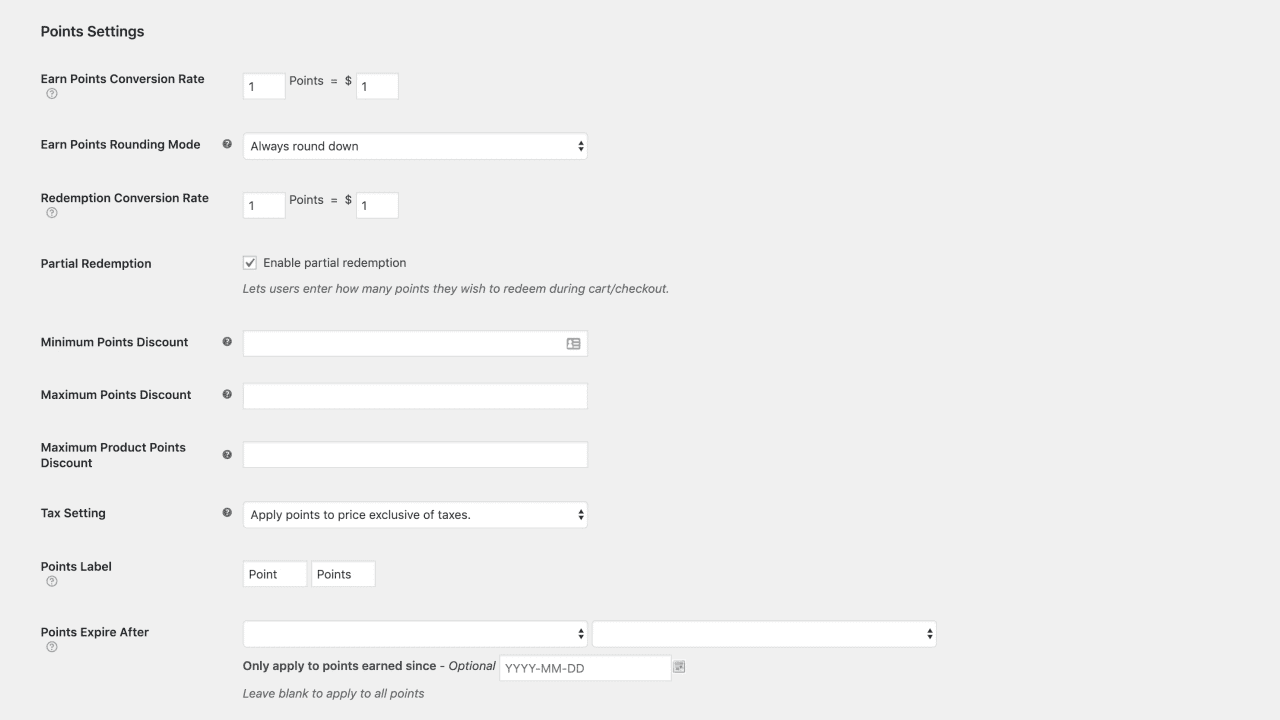
- Earned points conversion rate: Set the number of points you wish to award customers for each dollar they spend on your store. For example, if your conversion rate is 0.5 points for one dollar, customers would be awarded half the number of points of their total order amount.
- Round off points: Round off the points earned by your customers. You can choose to round the points up, down, or to the nearest integer.
- Redemption conversion rate: Set the conversion rate which will be applied when customers redeem their points at checkout. If your conversation rate is 2 points per dollar and a customer has ten points, a five-dollar discount would be available on checkout.
- Partial redemption: You can select the checkbox to allow users to redeem their reward points partially.
- Minimum points discount: Set the minimum discount value or percentage allowed while redeeming points. To enter a real money value, simply enter the currency symbol followed by the amount. To enter a percentage, enter the percentage value followed by the symbol.
- Maximum points discount: Set the maximum discount value allowed while redeeming points. You can either enter an absolute money value or a percentage.
- Maximum product points discount: Set the maximum discount allowed per product. Again, you can enter an absolute money value or a percentage.
- Tax settings: Choose if you wish to deduct the tax amount exclusive or inclusive of taxes.
- Points label: Choose how you wish to brand the points awarded to customers. For example, some stores brand in-store currency based on their name.
- Points expiration: Select a time after which the points will expire after they’re awarded to your customers.
Message settings
- Message for product page: You can choose a message to display on the product page regarding the reward points a customer can earn from purchasing a product.
- Message for variable product page: Enter a message that tells customers about the reward points they can win after making a purchase.
- Points earned message: A message that tells customers the points they can earn from an order. This message is shown on the cart page before checkout and payment.
- Redeem points message: A message that asks users to use their earned points to get a discount.
- Order confirmation message: Show a message telling customers about the points they’ve earned once the order is complete.
Points earned for actions
Besides product purchases, you can also award points for other actions. The Points and Rewards plugin enables you to offer rewards for signups and reviews.
Under Points earned for actions, you can set up the following:
- Points earned for account signup: Set the points you wish to reward to a customer upon signup
- Points earned for writing a review: Set the points you wish to reward to a customer for writing a review.
Award points for previous orders
You can choose to award customers points for orders they’ve made previously. This can be a handy option if your store has been operational for some time and you wish to incentivize customers to buy more on your store.
Additionally, you can choose a date up until which you wish to reward points. Be careful while selecting this option as it is irreversible.
Step two: Make rules for products and categories
You can choose custom rules for different products and categories when it comes to rewarding points.
While setting up a reward system, you may find the need to offer different points and rewards for each product or category.
The Points and Rewards plugin allows you to set specific points rules for different products and categories.
Rules for categories
To set rules for categories, navigate to the Categories page under Products. Click on Edit under the category you wish to set points rules for.
You can choose from the following options:
- Points earned: In case you want a different earned points conversion rate, you can set it here. All the products in the categories will reflect this conversion rate. Essentially, this works as an override rule for a category. You can set custom rules for as many categories as you’d like.
- Maximum points discount: You can choose an upper limit for the number of points that can be earned from making a purchase from products in a particular category.
Rules for products
To set rules for a particular product, open it in your website’s admin panel. Under General, you will find the following settings:
- Points earned: Set a different conversion rate for the product. Doing this will override the global conversion rate you set in the Points settings screen.
- Maximum points discount: Choose the upper limit of the points that customers can earn from purchasing the product.
Step three: Managing the points earned by customers
You can view the points earned by each customer on the Manage points screen. Here, you can update the total points each customer has. To update the points, you need to be in an administrator role on your website’s admin panel.
You can also view the Points log to see the overall points being earned and redeemed by customers on your store. You can filter the points log to see specific records. This can be important in case a customer reaches out to you for billing inquiries.
How does the plugin’s compatibility with AppMySite work?
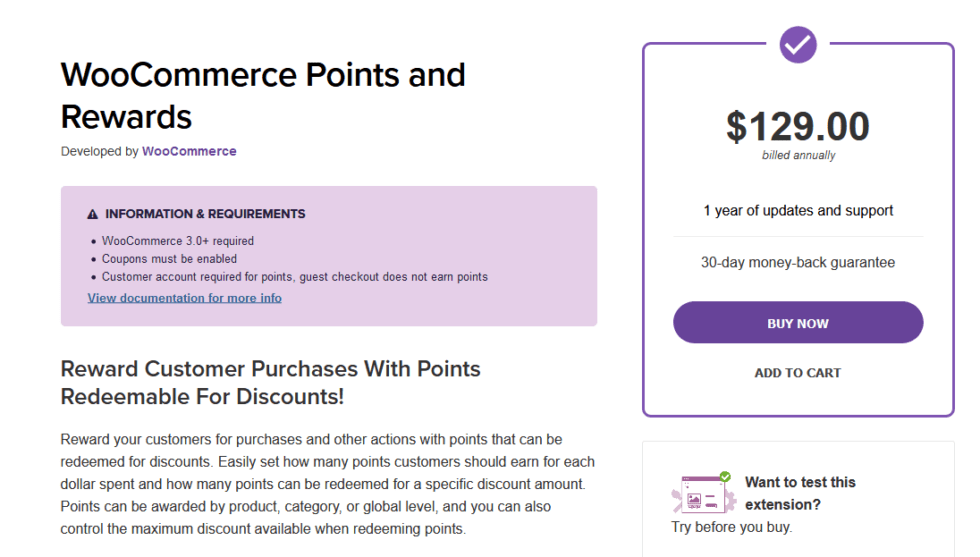
AppMySite supports the WooCommerce Points and Rewards plugin. This means that if your WooCommerce store uses this plugin to offer reward points, you can do the same on your app too.
As a tool, AppMySite allows you to convert your WordPress website to a mobile app. This can be a great way to offer your app customers more reasons to place orders and shop from you.
How does this compatibility work? Simply set up a points and rewards system on your WooCommerce website using this plugin. You can then create an app on AppMySite for your WooCommerce store.
Your app will automatically allow customers to earn and redeem points during checkout.
Keep in mind that support for the Points and Rewards plugin is available for apps with code version 1.5.0 and above. If you already have a live AppMySite app, make sure it is above code version 1.5.0.
In conclusion
Customers like discounts. In any vertical, in any business, your customers will always be more motivated to buy something if they get a good deal.
Setting up a points system on a WooCommerce store is very easy thanks to plugins like Points and Rewards. With AppMySite also providing support for the plugin, you can also offer reward points to your app customers.
This article covers the process of using the WooCommerce Points and Rewards plugin to offer points on your online store. You can purchase the plugin and get started with offering reward points on your store now.
