Do you have a WordPress website? If yes, you must be aware of all the little things you must do to maintain it. Just like a house, a website requires upkeep and maintenance to make sure everything runs smoothly.
Many website owners and bloggers start a website, but fail to follow up with essential maintenance checks. While these checks feel miniscule, they play a big role in maintaining the performance and usability of a website.
A website is made up of many parts. The general perception is that websites are nothing more than a group of webpages. WordPress users will understand that websites involve all types of moving parts, starting from a hosting plan to a CMS and followed by themes and plugins.
Managing a website with all these moving parts is not tedious, but you should complete the essential maintenance tasks to keep the website performance stable.
This article covers eight crucial WordPress maintenance tasks you should perform on a regular basis.
#1: Test your WordPress forms
As a WordPress site owner, you might have a contact page on your website. It is common practice for site owners to use third-party plugins to display forms. It is a simple way to allow visitors to get in touch with you.
Sometimes, the forms you use on your website may stop working properly. One of the more common issues is users not being able to submit information through the form. This can be a problem if your online business depends on consistent lead generation and customer interaction before actual conversions.
You should conduct regular testing of all the forms on your website. This includes trying out different test cases, on both desktop and mobile, to see if users are able to enter information and contact you seamlessly.
There are many contact form plugins in the WordPress marketplace. Contact Form 7 is one of the most popular plugins with options to use form shortcodes, input multimedia in forms, and more.
#2: Take a backup of your website
Backing up your website is an important part of site maintenance. Websites often crash due to errors in the database, or even because of malicious cyber attacks.
Having a backup safeguards your website from these types of issues. It also gives you peace of mind with regard to the safety of your website content and data.
Taking a manual backup can be a painstaking process. You can instead use automated backup tools available in the form of plugins.
UpdraftPlus is a WordPress plugin that can automatically backup your website on a variety of storage platforms such as Google Drive, Dropbox, and more. You can set the frequency at which you wish to take website backups, as well as specify which particular files you wish to backup.
While UpdraftPlus is a great solution, it is possible that your backups may stop working at some point due to a technical glitch. It is thus advisable that you do manual backups from time to time to check if everything is working properly.
#3: Check for search visibility issues
WordPress is designed to meet all the essential technical SEO criteria. This is one of the major reasons businesses choose WordPress to build websites.
Any SEO would attest to the fact that websites can run into search visibility issues at times. This can happen due to issues in a website’s sitemap, mobile device errors, load time delays, and more.
The best way to audit your website’s search visibility issues is using Google Search Console. This is a free platform for all websites which allows site owners to check for crawl & index issues, load times, coverage data, and more.
You can easily integrate Google Search Console with your website using Sitekit.
Site Kit is a WordPress plugin developed by Google to allow WordPress users to connect to Google properties like Analytics, Search Console, AdSense, and PageSpeed Insights. This is a free plugin and an absolute must for any WordPress website.
Using Site Kit, you can get a glance of your search visibility within your WordPress admin panel. You can also access your Google Search Console directly from your admin panel through Site Kit.
For SEO optimization, you can also use Yoast SEO. Yoast is the biggest SEO plugin in the WordPress library, and it enables users to manage their website SEO easily.
#4: Audit broken pages
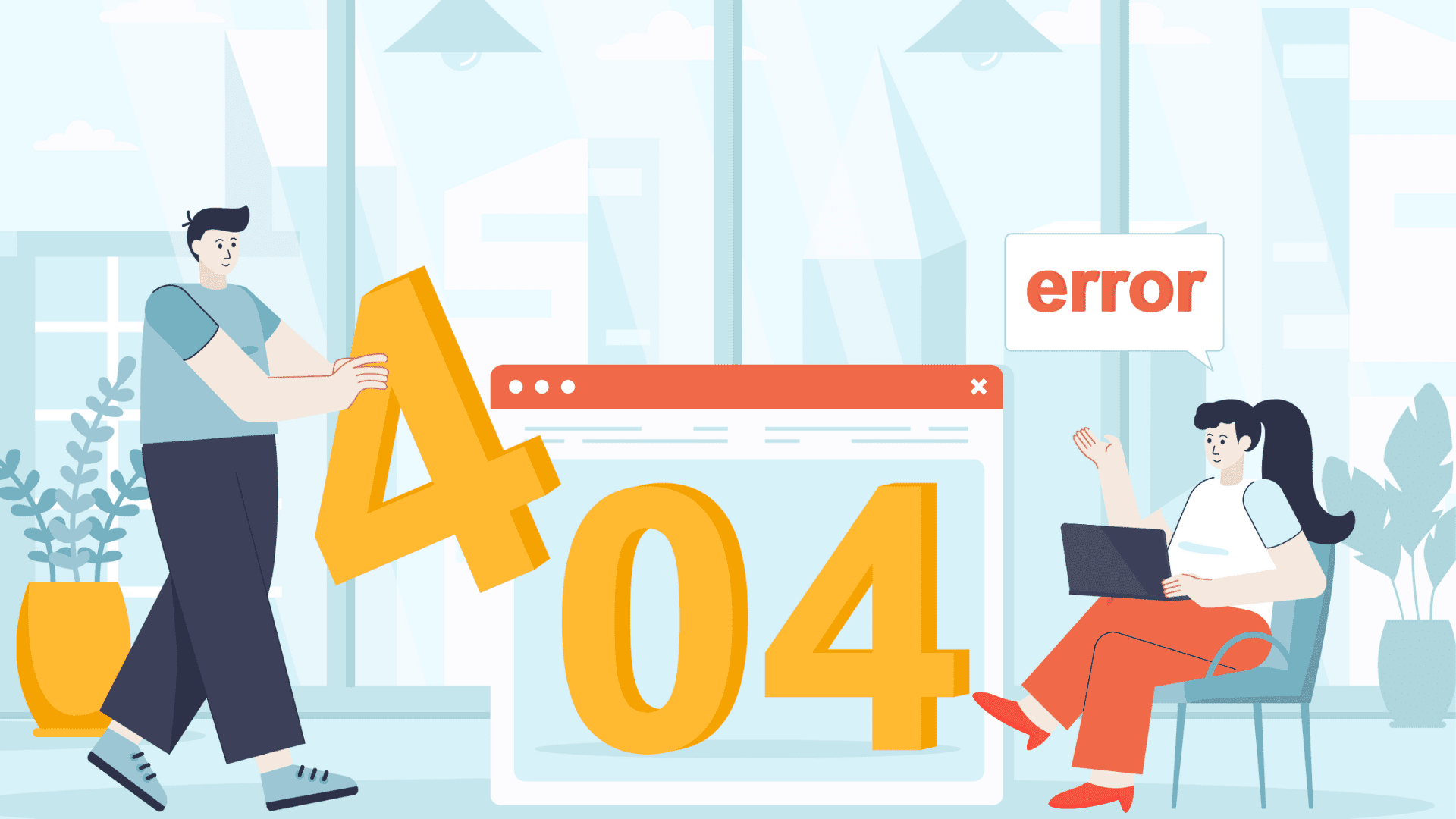
Broken pages are bad for your website’s SEO and overall user experience. It is easy to keep track of broken 404 pages when you have a small website with a few webpages. However, for a website with hundreds of webpages, or more, it is better to use an automated tool.
Broken Link Checker is a WordPress plugin that looks for bad broken links on your website. In case a broken link is found, the tool alerts you, thus allowing you to clean up your website.
You can thus get a handle of all your broken pages using such a tool. This is a great way to audit your website, especially if it is difficult to keep track of all your webpages.
#5: Update plugins, themes, and WordPress
There are essentially three main types of WordPress updates; plugins, themes, and core WordPress updates.
Updates are launched to update existing features, add new ones, fix bugs, and more. Some updates are launched to fix security and vulnerability issues.
WordPress now allows you to automate core updates on your website. Furthermore, you can turn on automatic updates for your plugins. This simply enables you to automate the entire update process.
In case you have some plugins which are not completely trustworthy, you can manage their updates manually. The key is to check for these updates regularly to ensure your overall website is up to date.
#6: Run speed tests
If you keep adding new functionality to your website, running regular speed tests is important. The plugins you use to introduce new functionality to your website often slow down your front end.
This loss in speed can slip under the radar without regular speed tests. Tools like Page Speed Insights and GT Metrix can help you see the exact page elements which cause your load time to slow down. By studying these elements, you can pinpoint which plugin is causing performance bottlenecks on your website.
For a website with no significant change in functionality, speed tests are not a burning priority. However, if you regularly post content rich with images and interactive elements, or experiment with different plugins, speed tests are important.
There are many ways you can improve your website speed. Choosing a reliable WordPress hosting partner is certainly a good place to start.
#7: Streamline your WordPress database
All your website’s data is stored in the WordPress database. This includes everything; your posts, products, images, comments, and so on.
As your website grows, your database expands and starts getting cluttered with unnecessary data. This slows down your website performance because the database response time increases.
It is thus important to regularly declutter your WordPress database. Removing spam comments, defragmenting tables, and more can help improve the response time of your website.
There are plugins in the WordPress marketplace that can help you clean up your database. WP-Optimize is one of those plugins that allows you to clean up your WordPress database and consequently enhance its response time.
If you’re an AppMySite user, lowering the response time can directly enhance your app speed. Our DIY online app creator relies on the response time of your WordPress database for app speed.
#8: Monitor your website’s uptime
Website uptime is essentially a measure of a site’s availability to users. It is basically the percentage of time a website is available for use.
An uptime of 50% means that a website is available 50% of the time for use. A 100% uptime means a website is always available for use.
Loss in uptime percentage generally happens on the server end. If your website server faces issues, your uptime will also fall. A decrease in uptime directly affects website engagement.
You can use WordPress plugins like JetPack monitor uptime. Additionally, you can use more advanced tools like New Relic and Site24x7 to monitor the uptime of your website’s entire software stack.
Seamless website maintenance with WP Engine
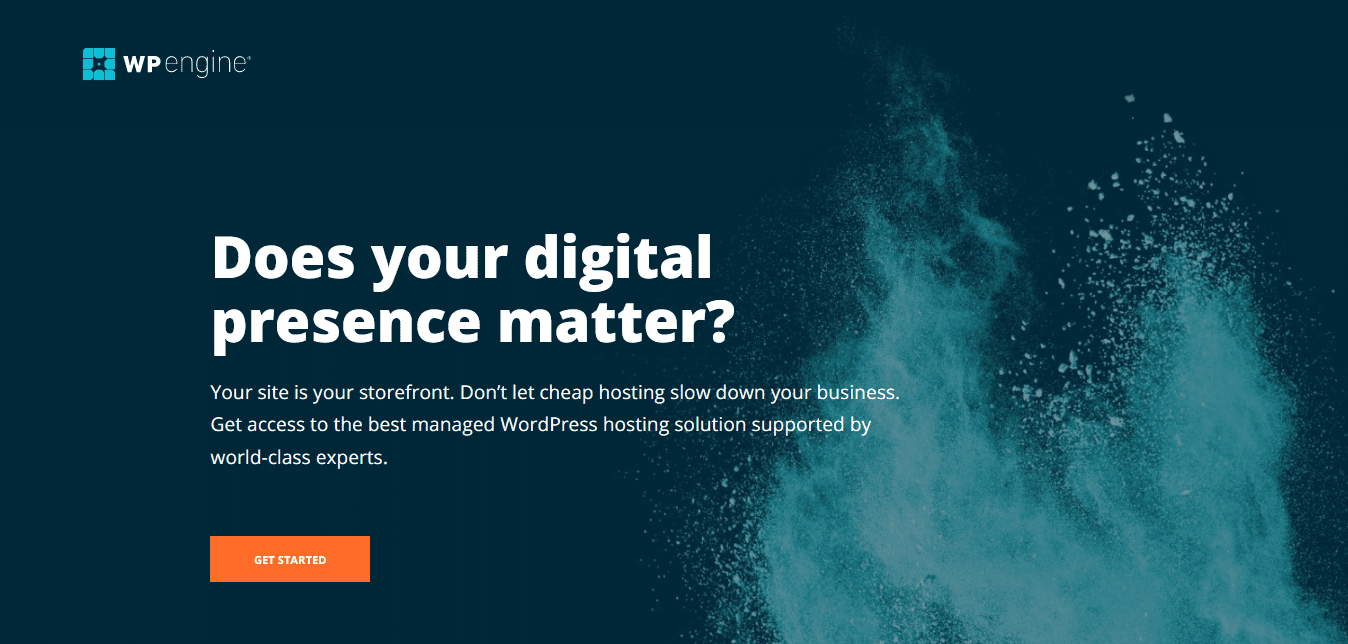
The points covered earlier show some of the essential tasks you must perform to ensure your website remains stable.
As you can probably see, it takes a lot of effort to manage a WordPress website well. As a website owner, you can focus less on growing your website as site management becomes a complicated task in itself.
WP Engine is a fully managed WordPress hosting service that allows you to focus on growing your website. Besides speeding up your website, WP Engine manages various other tasks like website backups, updates, security, and more.
A managed service like this can enable you to focus more on growing your website. Here are a few benefits of choosing WP Engine as your hosting partner:
- Super fast development: Simple one-click dev tools and flexible workflows allow you to go-to-market with your website sooner, and reduce the cost of ownership.
- Performance insights: Insights related to your front-end website performance. You can also get data on best performing content and authors.
- Easy management: Build websites that run fast even as traffic volume fluctuates. Get automated updated management and backups as well.
- Freebies: Get a free CDN and SSL certificate to speed up and secure your website.
In conclusion
Managing a WordPress website seems easy at first. As a website grows, site maintenance becomes more challenging as new factors come into play. For instance, keeping track of broken links in a 30-page website is easy. However, broken page audits for 1000-page websites cannot be done automatically.
This article highlights eight crucial WordPress maintenance tasks you should perform regularly. Anyone using the AppMySite free app builder would understand the importance of website stability for mobile apps.
Performing site maintenance tasks can help you manage both websites and apps simultaneously.
