In older times, people used to keep journals and write memoirs. It was a common habit, one that was therapeutic and sometimes even financially rewarding. Even then, there was a fascination amongst people for good writing and stories. In many ways, blogs and bloggers have taken over that mantle. With a simple platform like WordPress, bloggers can bring value to online discourse through their writings.
WordPress blogs have been around for a long time. There is not a single CMS that is as commonly used as WordPress. While it started out as a platform for bloggers, it has become the default CMS option for website owners across the board.
Another medium is now disrupting how people consume content.
Mobile apps have become the rage and all numbers are pointing to the same. A study some years back showed that people spent 87% of their time online using mobile apps.
However, there is a major stumbling block in the development of mobile apps.
Developing mobile apps is not easy as setting up a WordPress blog. It requires much more investment and time to build a mobile app. Then there is also the complexity of approaching both Android and iOS development separately. These challenges make it difficult for professionals and businesses to create an app without a significant level of technical resouces.
Bloggers are not known for their technical prowess. In fact, they need a little time with WordPress as well until they’re familiar with it! How can the WordPress bloggers of today build an app? Is there a platform to turn a blog on WordPress into a mobile app?
Overview
- What are the advantages of converting your blog to a mobile app?
- Convert your WordPress blog to app with AppMySite
- Frequently asked questions
- In conclusion
What are the advantages of converting your blog to a mobile app?
Why should you turn your blog to a mobile app? Before you dive into app development, it is important to know how a mobile app could help your blog. You should only decide to create an app if it helps your blog.
Here are the advantages of building a mobile app for your blog:
- A blog app can help you get more visibility and impressions to your blog posts.
- You can stand out from other competing blogs with a powerful mobile app designed to perform well on smartphone devices.
- A blog app can make your posts more easily accessible. Instead of loading your blog URL, users can simply find your latest content on the app.
- An app will also make it easier for users to share your content with others.
- You can send notifications to users whenever a new blog goes live and drive instant app traffic and impressions.
- Your users will be reminded of your blog app every time they open their smartphone. This is a great way to enhance brand visibility and awareness amongst known readers.
Convert your WordPress blog to app with AppMySite
The easiest way for a blogger to develop a mobile app is to simply learn how to convert WordPress to mobile app. It is a very direct way to approach the proposition of making a mobile app without any kind of coding.
The real question is how to make an app directly out of a WordPress blog. We will use the example of AppMySite in this guide.
AppMySite is a widely used mobile app builder used for developing both Android and iOS apps. It is especially popular amongst those who don’t have a technical background in app development.
What does AppMySite do? In simple words, it is used to convert a blog on WordPress to a mobile app. It can also be used to convert a WooCommerce store to an app.
How does this process happen? The steps below explain in detail how to make an app out of a WordPress blog without a single line of code.
Create your AppMySite account
You first have to sign in to AppMySite. The platform offers social log in features as well to expedite the process.
After logging in, you will have to enter the details of both the website and the app you wish to build. These details include the website URL, CMS details, website type, and app name.
If you are trying to turn a blog on WordPress to mobile app, you only need to select Blog under the Type of your Website field. The rest of the fields are self-explanatory.
Design the App
The next step is designing the app. The goal should ideally be to capture the tone of your blog in the mobile app as well. App design can help achieve that aim.
The Appearance section on the left panel is where you can design the premier elements of your mobile app. You can customize these elements and assets to harmonize with your overall brand theme.
The following sections cover the design elements and assets you can design for your mobile app.
a. App Icon
Your app icon must mean business. It should not just represent your WordPress blog, but draw enough attention amongst an array of other apps.
AppMySite offers a range of different options to create an app icon.
You naturally have the option of uploading your own app icon design. However, if you don’t have a ready-made icon design, you can design a new one on the app builder. You can choose an icon color and some text to go with it and voila, your app icon is ready!
b. Launch Screen
Generally, an app doesn’t load instantly. It takes time for a mobile device to gather the resources needed to load an app. During this period, we see the launch screen (also known as splash screen) of the mobile app.
A good launch screen design can keep users engaged for a crucial period of a few seconds. It plays a vital role in ensuring users don’t leave the app while it loads in the background.
Since you are designing an app for your WordPress blog, you can choose an appropriate CTA text and background readers immediately connect with. There is no point in making the effort to turn WordPress website to app if user engagement is not the goal.
On AppMySite, you can select your own background and logo design if you have one ready. There is also the option of creating a new launch screen design on the platform itself. You can use solid colors and text to create a brand new launch screen. AppMySite also has its own image library. You can use it if you don’t have a background image for the launch screen.
c. Log-in and Sign-Up Screens
Log-in and sign-up screens are important for a number of reasons. If they’re too confusing or design deficient, you risk losing potential loyal users at what is the front door of your app.
These screens are also known as user onboarding screens. On AppMySite, you can fully customize your app’s log-in and sign-up screens. The design features available are-
- Background image
- App Logo
- Color Theme
You will notice your user-onboarding screens changing on the preview screen on the left as you change the above elements. Keep experimenting until you arrive at an aesthetic that will engage your blog readers the most.
d. Color Theme
You can optimize your header and button in this section. Choose a header that will connect most with your readers and set the tone for your mobile app. You have the option of choosing a color and text for the header and the button text and color.
e. Dashboard
We finally come to the Dashboard. This is the page anyone who downloads your app will first see. While going from a blog on WordPress to mobile app, it is best if you understand a few things.
Your app depends more on your dashboard than your website depends on its homepage. This is because every app visitor you get first arrives on the dashboard. However, a website visitor can arrive on a specific post or page from a search engine or social media.
The success of your app hinges upon the dashboard. This is why you must take this particular section very seriously.
AppMySite offers you a lot of options while setting up the dashboard. These options include –
- Section Colors
- Main Banner
- Blog Banner
- Blog Categories
- Popular Blogs
- Recent Blogs
- Webview
- Pages
You have the option of rearranging each of the above sections according to your needs.
The Section Colors option allows you to set the color theme for each content section. The most interesting element here is the Main Banner. You can make your own custom banner to engage incoming users. A good banner design can ensure people stay on the app and continue reading your content.
To display category images in Blog Categories, you need to update your WordPress blog with the latest category images. AppMySite imports data directly from your blog, including category images.
If there is a section you do not wish to display, turn off the toggle of the section you don’t need.
You can also enable a webview interface for the home screen if you’d like to display a page from your mobile site.
Suggested Read: WebView Apps vs Native Apps – Which Path Offers Better Odds of Success?
Connect WordPress blog and app
This is the step where you’ll finally start to turn WordPress website to app.
You need to follow the steps below to complete this step –
- Log-in to your WordPress backend.
- Install and activate the AppMySite plugin. Alternatively, you can download the plugin from the WordPress plugin library and upload it on your backend.
- Return to the AppMySite dashboard after activating the plugin. Select Verify in the Install Plugin section under Connectivity. If the verification is complete, you’ll be redirected to the next section, App Settings, automatically
- Run the Troubleshooter in the Troubleshooting section in case the connection is not successful. It will help you learn exactly why the connection between your blog and AppMySite could not be completed
Configure app settings
While going from WordPress to mobile app, it is normal to forget the importance of app settings.
The App Settings will help you fine tune your app according to the needs of your readers. The points below give an overview of the type of settings you can update.
- General settings will allow you to update the basic information about your app and website. This information includes your website URL, website type, and app name along with details about your blog’s terms and conditions, business email, and phone number.
- App Menu settings will allow you to either continue using the app’s pre-defined menus or import the ones on your website. You can also select the pages you want to display on your app in this section
- The Pages section will allow you to determine how content is displayed on your mobile app. In this section, you can choose to allow users to follow hyperlinks on their mobile browser, input information in case a field allows it, and enable webview
- Social settings will allow you to enter the links to your blog’s social media handles
Preview your app
After making key design decisions and fine tuning app settings, you are finally ready to preview your mobile app. In this section, you will finally see how the journey from WordPress to mobile app turned out.
You can either preview your app on a live emulator or a demo app.
The live emulator is available under the App Preview section. Tap the screen of the emulator with your cursor and scroll over it as you would over a mobile device. The emulator will allow you to preview every single page and element of your app.
However, it is understandable if you still feel the need to test the app on a mobile device. In this case, you should download the demo app on either your Android or iOS device. After downloading the app, you can experience your app in full flow within the framework of a mobile device.
You can make any number of changes to the design and settings of your app if the preview brings some new issues to light.
Download and publish your app to the app stores
In the end, the entire point of making an app is to finally upload it to the relevant app stores. To download the app, you first have to subscribe to an AppMySite plan. Browse through the plans on the pricing page and choose one that suits your needs best.
After subscribing, you have to first create a new app build. Select the app build you want to create. You can choose between an iOS or Android build.
Once the build is created, you can download the app and start the process of submitting it to the relevant app stores.
FAQ’s
How do I turn my blog into an app?
AppMySite enables you to convert any type of website into a mobile app, including blogs. If you have a WordPress-based blog, you can establish a deep integration with AppMySite to create a stunning native app for your blog.
The process discussed in the article explains the process of transforming a WordPress blog into a mobile app. If you don’t have a WordPress blog, simply enter your blog website URL while setting up the app. Your blog’s mobile pages will be rendered in the app. You can further add a bottom bar to it, link social media pages, and more.
How do I convert my website to a mobile app?
If you don’t have a blog and a simple website instead, you can still use it to build a mobile app. AppMySite allows you to convert any website to a mobile app. With WordPress, you can establish a deep integration and sync your website’s pages to a native app interface.
In case you have a non-WordPress website, you can enter its URL while setting up your app. The website will automatically be rendered in your app. You can add further native elements to it in order to improve its overall appearance and user experience.
Can I turn my website into a blog app?
You can turn your website into a blog app with AppMySite. If your website has a dedicated blog section, you can sync to a mobile app interface. AppMySite essentially syncs your website’s content to an app interface. Any website you have, whether it’s a blog or an online store, AppMySite can convert it into an app that can be published to Google Play and the Apple App Store.
In Conclusion
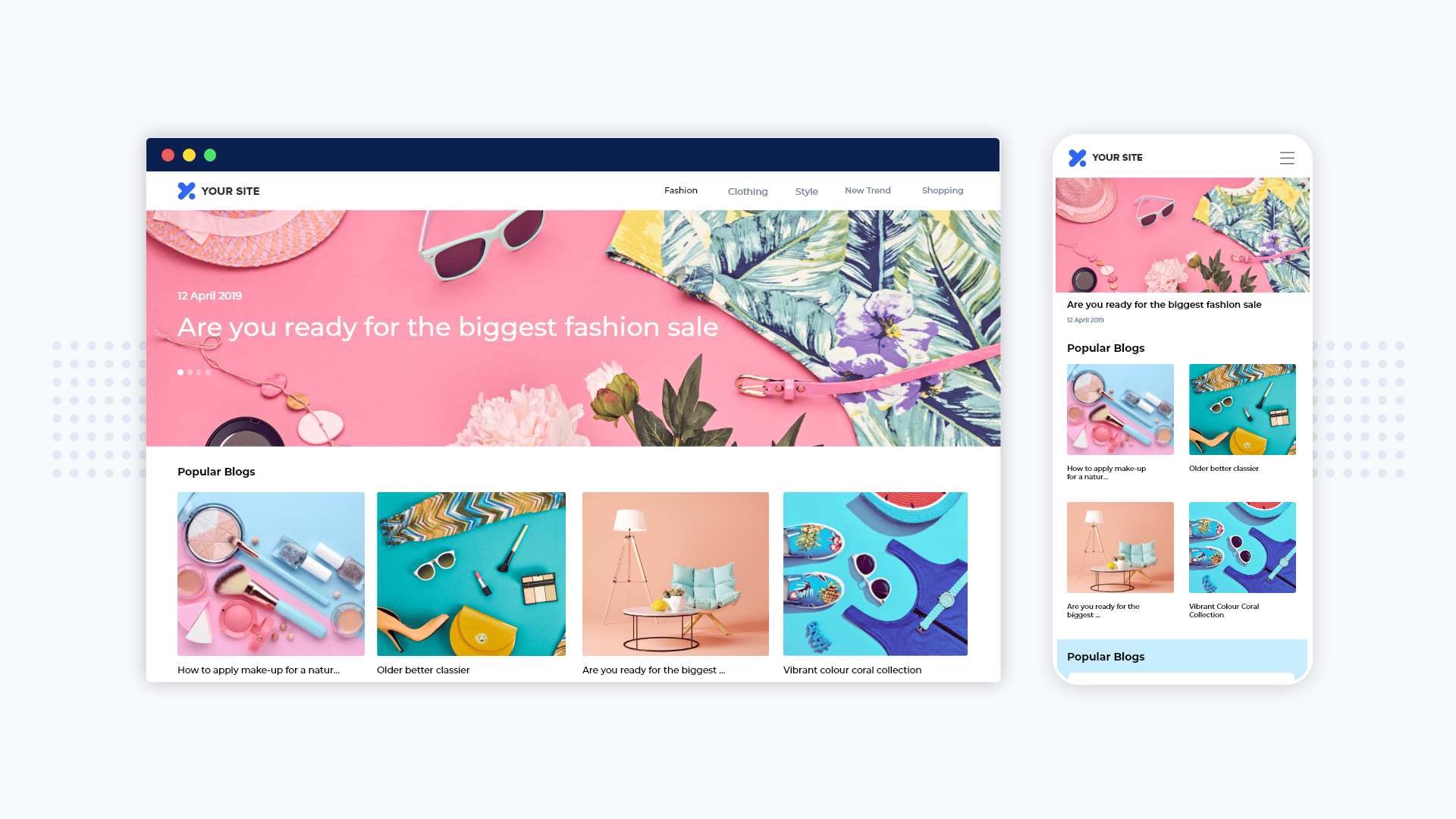
WordPress is a great platform for bloggers to cultivate their readership. However, the disruptive arrival of mobile apps will almost certainly isolate bloggers if they don’t adapt. Just as bloggers two decades ago adapted to the rise of the internet, they must adapt to smartphones and apps now.
AppMySite is a very effective WordPress mobile app builder for this purpose. It allows bloggers to create their own niche app and build a loyal base of followers and readership.
This piece covers every step on how a website running on WordPress is converted to an Android or iOS mobile app. Bloggers can try out AppMySite for free and check how their blogs look when converted to a niche mobile app.
