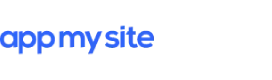While the article covers how to run internal tests on Google Play Console, if you need to help building your Android app, get started with AppMySite now.
Launching an app is exciting, but doing it without proper testing can lead to bugs, crashes, and poor reviews. Thankfully, Google Play Console offers built-in testing tracks to ensure your app is stable before reaching real users.
Among these, the internal testing feature is the fastest and most private way to distribute pre-release builds to a small group of trusted testers. In this guide, you’ll learn how to use internal testing effectively and prepare your app for a flawless public launch.
Understanding testing tracks in Google Play Console

Before we dive into internal testing, it’s important to understand the three main testing options Google Play Console provides:
Internal testing
This is a private testing method that allows you to distribute your app to up to 100 testers. It’s ideal for early testing phases, when you need fast feedback from a small group of trusted users—like employees, QA teams, or close collaborators.
Closed testing
Closed testing allows you to share your app with a larger, more controlled audience — typically hundreds or even thousands of testers. It’s perfect for validating features, performance, and user experience before public release.
Open testing
Open testing is the broadest form of testing. Anyone can join, download, and review your app’s pre-release version directly through the Play Store. It’s useful for large-scale testing and collecting diverse feedback but comes with higher visibility.
What is the internal testing feature?
The Google Play Console internal testing track helps developers quickly distribute an app build to a small group of users and collect feedback in real time.
It’s ideal for early-stage testing and debugging since testers get access to the latest build within minutes of publication. The internal testing track also helps ensure that any major issues are caught before wider distribution.
Key benefits
- Share early app versions privately with up to 100 users
- Receive unfiltered feedback without affecting public app ratings
- Fix issues faster before moving to closed or open testing
- Test across devices and Android versions
- Save time — builds are available to testers within minutes
Step-by-step guide to using internal testing in Google Play Console

Follow these steps to set up, distribute, and manage an internal test for your Android app:
1. Prepare the essentials
Before you begin:
- Ensure all testers have a Google Account (@gmail.com) or a Google Workspace (G Suite) account.
- Review Pricing & Distribution settings — changes here apply across all testing tracks.
- Upload your latest App Bundle (AAB) or APK to your Play Console project.
2. Set up test details
Sign in to your Google Play Console and select your app. Then:
- Navigate to Testing > Internal testing
- Click Create new release and upload your app build
- Under Testers, create a new testers list by entering up to 100 email addresses (or upload a .CSV file)
- Add a feedback email or URL to collect tester feedback
- Save and review your settings
3. Create a release
Next, click Create release, upload your app bundle, and complete any required fields (like release notes).
Once you review and publish, the app becomes available for your testers within minutes.
4. Share the app with testers
After publishing the internal test, you’ll receive an opt-in URL. Share this link with your testers — they’ll use it to join the program and download the test version from Google Play.
Important: The opt-in link appears only after the app’s internal test release is published (not when it’s in “draft”).
5. Collect and manage feedback
Encourage your testers to provide feedback through the email address or form you’ve set up. Let them know what to focus on — whether it’s performance, usability, design, or bugs.
Keep communication open, analyze all feedback objectively, and prioritize changes that improve the user experience.
6. End the testing phase
Once testing is complete, you can deactivate the track:
- Go to Release > Testing > Internal testing
- Select the release and click Deactivate track
- Optionally remove testers if you plan to start a new round later
Note: Ending a test stops updates for testers but doesn’t uninstall the app from their devices.
Best practices for effective internal testing
Take trusted users onboard
You don’t need to use all 100 slots. Choose testers who understand your goals — like your internal team, QA engineers, or long-time customers. Their insights will be more actionable.
Communicate your objectives clearly
Tell testers what to look for — whether it’s broken features, usability issues, or design inconsistencies. Structured testing saves time and yields better feedback.
Run concurrent tests
Don’t rely on internal testing alone. Combine it with closed and open testing rounds to ensure your app performs well across environments and device types.
Create clear feedback channels
Use dedicated feedback channels (like a shared email or form) to centralize input. Categorize feedback by type — bugs, design suggestions, usability, or performance — for faster iteration.
Analyze feedback strategically
Not all suggestions require immediate action. Prioritize issues that affect usability, performance, or app store compliance. Use internal testing as an iterative process to refine and stabilize your app before release.
Why internal testing matters for Android apps
Internal testing helps you validate your app’s functionality before it reaches public users. It minimizes risk, ensures smoother user experiences, and builds confidence before scaling to larger testing tracks.
Many successful apps go through several internal testing cycles before public release — improving stability, speed, and overall app performance.
Suggested read: What is mobile app testing? A complete guide
Build and test your Android app effortlessly with AppMySite
Testing is crucial, but so is building your app efficiently. With AppMySite, you can create, customize, and preview Android and iOS apps in minutes — no coding required.
The platform allows you to test your app instantly on real devices and simulators, identify issues early, and export ready-to-publish builds directly to the Play Store.
Once your app passes internal testing, you can seamlessly move to production and publish it for millions of Android users.
Create your app, test it thoroughly, and launch with confidence — all powered by AppMySite.