AppMySite is built to enable both WordPress and WooCommerce users to create mobile apps.
There are many reasons we support the WordPress community. Besides being the biggest CMS platform in the world, it also offers website owners a ton of functionality through its core features and third-party plugins.
In fact, businesses choose WordPress mainly because of the free library of plugins they can use to build a powerful website.
Additionally, WordPress users can also build a mobile app with the AppMySite online app creator. The choice is simple.
When you connect your website to AppMySite, all the posts, pages, categories, products, menus, and more are imported to the app.
If your website content is ported directly to the app, what happens to your plugins? How do your plugins work with AppMySite?
Plugins and AppMySite
AppMySite supports a lot of plugins. This enables users on the platform to port some of their additional website functionality to the app.
Like websites, apps also become powerful with more features. Support for WordPress plugins thus helps you deliver important features to your app users.
There are roughly 50,000 WordPress plugins for website owners to choose from. This gives WordPress users a lot of options to add custom functionality to their website. However, such a large library makes it difficult for us to support all WordPress plugins.
There are a reasonable number of WordPress plugins that won’t work with AppMySite. AppMySite is designed to support the core functionality of WordPress and WooCommerce websites.
If your plugin is integrated with official WordPress REST API keys, it is likely to work with AppMySite. In case your plugin does not support WordPress REST API keys, it might not work with our system.
Plugin not working? What’s next?
Let’s say a WordPress plugin on your website is not compatible with the app.
This is not the end of the road. You can still get support for your plugin and enhance the functionality of your mobile app.
The following sections explain the steps you can take in case a plugin does not work with AppMySite.
#1: Use webviews for posts, pages, and products
You can turn on the webview interface within your app. This option is available in the App Settings module.
Basically, you can turn on the webview for your posts, pages, and product screens
How does this help? Turning on the webviews will enable you to render your mobile website within the app. Any functionality you have on your website would be ported in the app.
You can choose to use webviews in case your website is responsive and performs well on mobile devices. The following steps explain how you can turn on your webview interface:
- Navigate to App Settings in your AppMySite account.
- Go to Pages and turn on the Web View toggle and hit Save.
- Your website’s pages will now appear in a webview interface within the app. This means your pages will appear in the app as they do on a mobile browser.
- Now go to Products and turn on the webview toggle. Your app’s product screens will start appearing in a web view interface. Similarly, you can turn on the webview toggle for your app’s post screens as well. (You may not be able to see Products or Posts in your App Settings module based on your website type).
You can thus enable webviews for posts, pages, and product screens in your app. Any additional functionality on these specific screens will be shown exactly as it appears on your website.
#2: Add a webview item in your bottom navigation
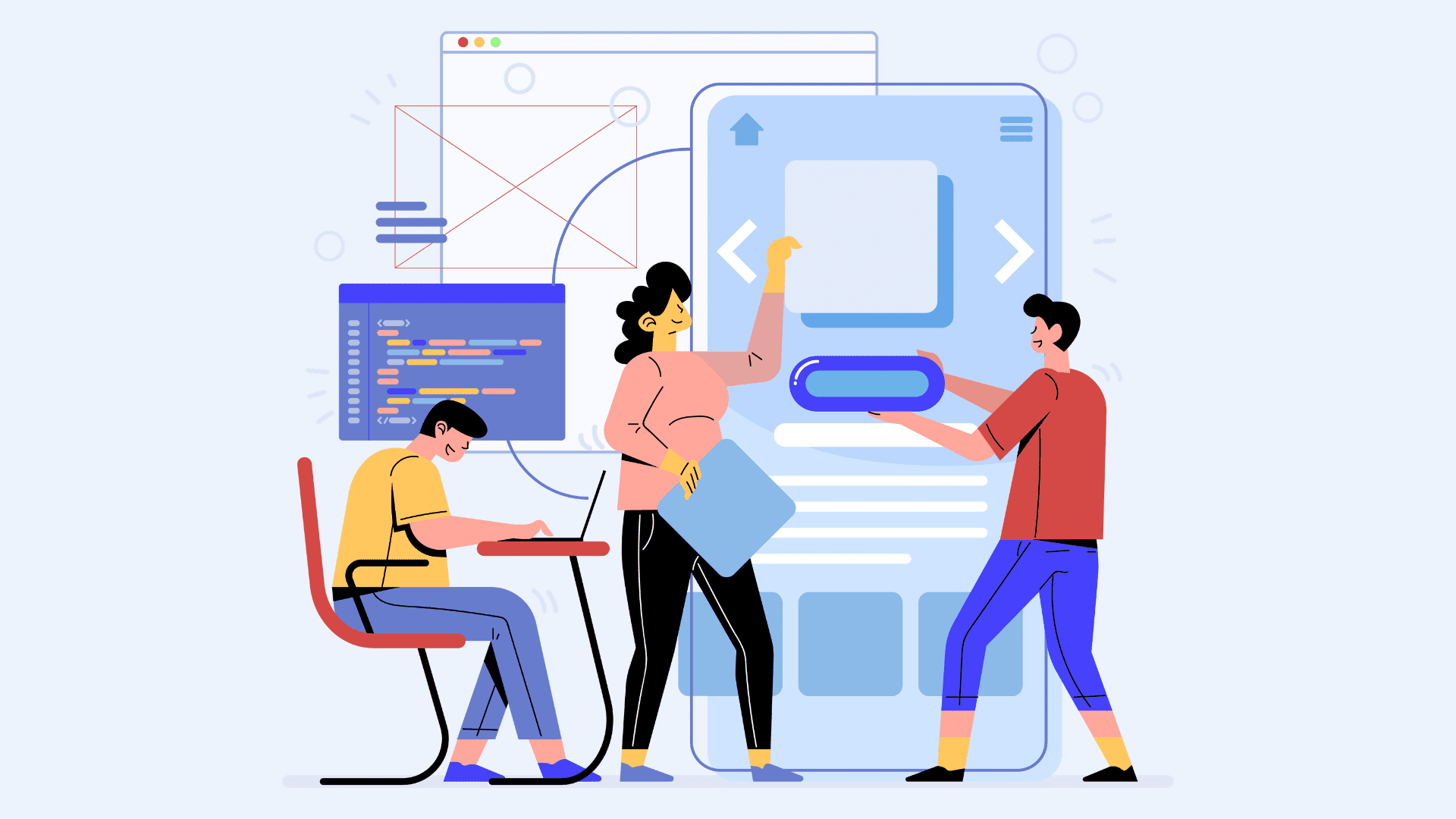
Additionally, you can add items to your bottom navigation menu that open a webview interface. You can add up to five items in your bottom navigation bar. If you wish to give app users access to a specific webpage, add an webview item to your bottom navigation menu.
The following steps explain how you can
- To add a webview to your bottom bar, go to Bottom Navigation in App Settings.
- Add a new item and select Webview as your item type.
- Add a webpage URL for the webview.
- Enter a name and add an icon for your item.
- Click Add.
The webview button will appear on your app’s bottom navigation bar. Your app users will be able to view the webview by clicking on the button.
#3: Add custom post types to your app’s side menu
In case a plugin creates a custom taxonomy on your website, you can sync it to your app.
AppMySite enables you to show custom post types in the side menu of your app. Here’s how you can show custom post types in your app:
- Add the custom post type created by your plugin to the primary menu of your WordPress website.
- Login to your AppMySite account and navigate to App Settings -> App Menu.
- Turn on the toggle next to Pick a menu from my website. Select your website’s primary menu.
- Your app will automatically show the custom post type in the app’s side menu. You can switch between native and web view with the option available in the Posts screen in the App Settings module.
Here are a couple of things you should keep in mind to show custom post types in your app:
- You must establish connectivity with a WordPress Application Password.
- Your plugin version must be updated to 3.0.0 or higher.
- Your app’s code version should be 1.10.0 or higher.
#4: Join the AppMySite Community
AppMySite recently launched a community forum to allow users to post questions, requests, and anything else related to the platform.
We understand that it is not simple to learn how to create an app in seconds. It takes time and guidance to master codeless app development.
The community forum is meant to offer you a platform to communicate with other AppMySite users.
In case a plugin does not work on the app, you can post a request on the community forum. You can detail the plugin in your request and ask AppMySite to support it.
If your request gathers traction in the community, we’ll add your plugin request to our product roadmap. You can already find a number of feature requests on the community having made their way to our product roadmap.
To get traction for your feature request, here are two things you should keep in mind:
- In your request, explain the extent of support you need for the plugin. Highlight the specific plugin functionality you wish to replicate in the mobile app as well. This makes your plugin request more coherent and obvious for others in the community to understand.
- You can often find multiple WordPress plugins which offer the same functionality. If you need a particular functionality on your app, it is better to post a request for a popular plugin that delivers the same. This will help your request gather greater traction in the community forum.
#5: Contact the plugin developer
As we mentioned before, AppMySite is likely to support a plugin if it is integrated with official WordPress REST API keys.
You can reach out to the plugin developer to provide support for official WordPress APIs. This will enhance the probability of your plugin to be compatible with our system.
On our product roadmap, you will also find that we plan to introduce third party developer APIs. This will make it easier for plugin and theme authors to become compatible with AppMySite.
In conclusion
While making a WordPress or WooCommerce app on AppMySite, you might find that a plugin on your website is not compatible with our system.
It is impossible for AppMySite to support every plugin out there. We do however have a system to help you get support for a plugin. This piece covers the steps you can take to get support for a plugin of your choice on AppMySite.
