WordPress 5.9 was released a while back and like every major release, it has people talking.
Continuing its tradition of making website builders obsolete, the new update most prominently launches full site editing within WordPress. Other changes to the menu screen and improvements to the block editor have also been introduced in the new release.
One of the main takeaways of the release is how WordPress is increasingly block-based. This is not a new trend.
Moving towards blocks: A continuing WordPress tradition
The launch of WordPress 5.0 introduced the Block Editor. This was an upgrade to the familiar Classic Editor that was part of earlier versions of WordPress.
The main objective of the Block Editor was to enable users to build custom pages using a variety of blocks. This was supposed to reduce the dependence of WordPress users on drag and drop builders.
In subsequent editions, WordPress has made improvements to the Block Editor. This has allowed site owners to make highly customizable pages and posts. Plugins like Elementor and Beaver Builder have become less crucial to creating well-designed websites.
Let’s take a look at all the new additions to WordPress in detail.
Full site editing: Customize your website completely
With WordPress 5.9, you can now edit many website elements without coding. It also makes it easier to create unique websites in WordPress without using drag and drop builders.
Read: Four types of plugins you can stop using after the WordPress 5.8 update
So how will this work? You can now basically start using blocks to fully customize your website. You will find a new Editor option in the Appearance section that will redirect you to a block editor screen. Here you access various templates and template parts that can be used on any page or post on your website.
Keep in mind that this feature is only available in themes that support full site editing as of now. You can expect more themes to integrate these features in future updates.
For now, if your theme supports full site editing (FSE), you will start seeing the new options. If not, WordPress will update without making any changes to your theme.
Introduction of new site blocks
The new update includes the addition of ten site-wide blocks. These include the following:
- Navigation
- Header
- Footer
- Post author
- Template part
- Next post
- Previous post
- Post comments
- Archive total
- Term description
These blocks can be implemented on any post or page on a website. Additionally, a lot of these are permanent blocks and will be reflected across all website screens.
Blocks like navigation, header, and footer can be reused while designing another page or post.
New style settings for blocks
One more way to configure global settings for your website is the Styles tab. On any post or page editor, go to the Styles tab and select Blocks.
Here you will be able to set the display settings of various blocks being used on the website. Just like page builder plugins enable users to configure global settings, you can do the same here for a variety of block types.
Keep in mind that this setting would only be visible if your theme supports FSE.
Many prominent themes already come loaded with FSE features, making this update less consequential for many site owners. The ability to make site-wide changes natively however will eventually prompt site owners to consider migrating from page builder plugins.
A new way to create menus
WordPress earlier had the Menus screen in the Appearance section that enabled site owners to create menus for their website. The new update changes this arrangement with a new screen called Navigation.
Here you can add as many menus as you like.
When you click on the Add new button on the Navigation screen, you’d be redirected to the site editor. Here you can add items to your new menu and manage display settings such as colors, spacing, alignment, and more.
Improvements to the block editor
The WordPress block editor has been a vital alternative to third-party page builder tools and plugins. Page builders can slow down your website because they’re not a native part of WordPress.
This leads to sub-optimal search visibility, poor user experience, and even slow app speed in case you’re using a free app maker to build an app for your website.
Every new WordPress update brings improvements to the block editor. In WordPress 5.9, there are a number of improvements that make the block editor much more powerful.
Here are the major improvements:
- URL previews: URL preview enables users to see additional meta information of a page that has been linked in the block editor. This is a useful edition as it enables editors to confirm the URL they’re linking.
- Multilingual login: You can choose any language that WordPress supports on the native login screen.
- Social blocks: It is easier now to manage child blocks when adding social icons. You can access social icon settings through the parent block making it is easier to add social icons.
- Click and move blocks: You can move blocks by dragging them in the block editor’s list view. This makes it easier to manage the arrangement of your blocks.
- Customize headings: You can manage various display settings for your header blocks. These settings include spacing, margin, typography, and so on.
- Navigation block: This block can be used to add a menu to a post or page. With this, you can add a table of contents section to allow users to jump to any part of your post or page.
Twenty twenty-two: The new WordPress theme
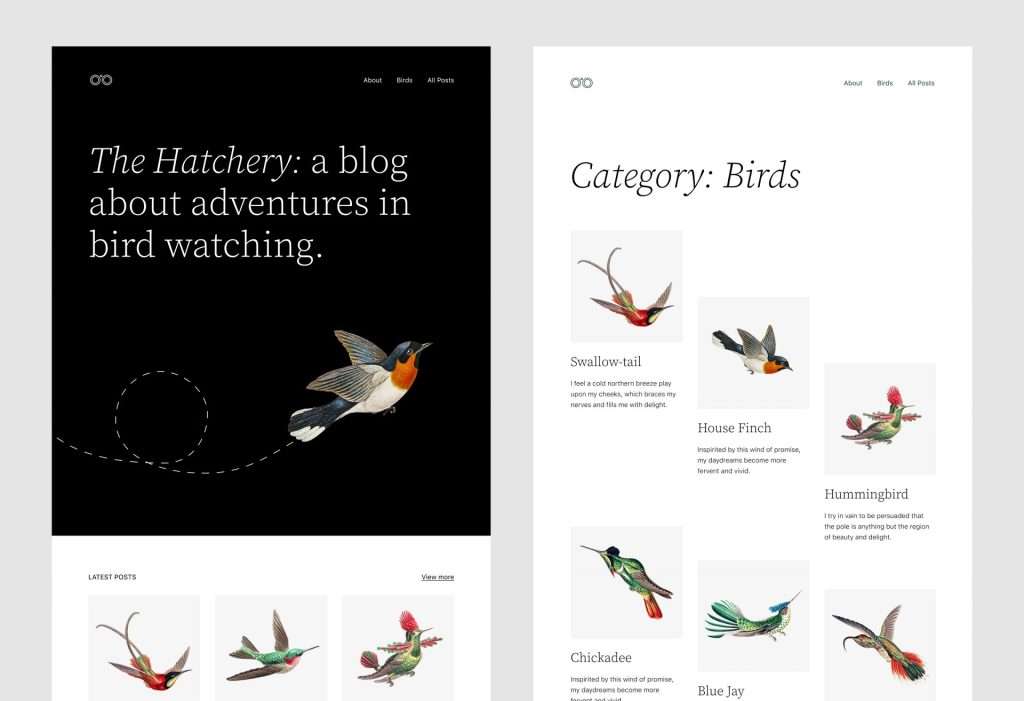
Every major WordPress update comes loaded with a new theme. This is seen as an important addition as all new features that are introduced in an update can be seen in action on the live WordPress theme.
WordPress 5.9 comes with the Twenty twenty-two theme. All new features discussed previously can be tested fully with this theme.
Let’s see how they work on the theme.
The Editor screen: One place to design your website
On the Editor screen, you can completely change how your website looks. This marks a sea change in how site editing workflows generally work on WordPress.
On the Editor screen, click on the WordPress icon. You will find three options here: Site, Templates, and Template Parts.
- Site: The Site option opens the default options WordPress offers for a website home: latest posts and static page.
- Templates: The theme comes packaged with eleven templates for common pages like Home, Single Post, 404, and so on. The templates you create on your own will be added to this list as well.
- Template parts: Template parts shows reusable blocks that can be customized and reused across different parts of the website. The theme comes packaged with template parts like header, footer, navigation, and so on. You can also click on Add New to create a new template part.
Ready to use block patterns
The theme includes access to a Patterns library. In this library, you can select from various block patterns that can be integrated with your web pages.
The Patterns library is basically a modal window that enables you to browse and add patterns. Additionally, you can import other patterns from WordPress’ official pattern library. These patterns will make it easy for users to quickly design pages with the help of existing patterns.
Why is important to update your WordPress site?
WordPress releases new versions from time to time. It can seem unnecessary to update your core WordPress version, especially if you’re happy with how your website is working.
Core updates are not just made to introduce new features. A new update also removes vulnerabilities and bugs present in older versions of WordPress.
Here are a few reasons you should always update your WordPress site:
- Avoid WordPress errors: An outdated version of WordPress can create plugin and theme conflicts leading to common WordPress errors such as database connection issues, internal server error 500, white screen of death (WSOD), and so on. Update WordPress to minimize theme and plugin conflicts.
- Security issues: Old versions often get stung by vulnerabilities that creep in overtime. This is a big reason why WordPress launches core updates in the first place.
- Losing support for plugins and themes: If you keep avoiding WordPress updates, you may eventually reach a point where the plugins and theme you use no longer support your old version of WordPress. This can even make your website non-functional.
- Connectivity with apps: If you’re using a mobile app builder to create an app for your WordPress site, downtime on your website can also cause your app to stop working. Not updating your WordPress version for a long time will eventually cause your site to develop vulnerabilities and become open to attacks and by extension, downtime.
In conclusion
A new version of WordPress is not a small development. Considering how it’s the most popular CMS in the world, new updates mean everything to a large community of website owners and developers.
The article summarizes the major changes in WordPress 5.9. Before moving to the new version, you can take stock of all the changes that come packaged with it and adopt a strategy for your website accordingly.
