On AppMySite, you can design the login & sign-up screens of your app and offer effortless onboarding to your users.
User onboarding is an important part of any online experience. Even bloggers these days ask their readers to log-in and sign-up to their blog. Onboarding users to your website or app brings them into your ecosystem where you can attract their attention with consistent contact & engagement.
As you create an app on AppMySite using our app builder software, you can also streamline user onboarding for your app.
But how does user login work on AppMySite? You can design the artwork for the onboarding screens in the Appearance module. Furthermore, you can manage additional settings on the App Users screen of the App Settings module.
But what happens in the background? How can you see the list of people who’re logging into your app? This article highlights some of the core aspects of user login & signup on AppMySite apps.
AppMySite and the WordPress User Module
The WordPress User module essentially manages the login of users into WordPress websites. As the admin of your WordPress website, you can login to your website’s admin panel as the administrator.
WordPress has a total of five user roles: administrator, editor, author, contributor, and subscriber. For this article, we only need to concentrate on two user roles, administrator and subscriber.
A subscriber is basically a website visitor that can login to the website to read content and leave comments.
If you have a WooCommerce website, you’ll find an additional role called customer. As the name suggests, a user with a customer role can order products, change their profile information, leave reviews, and more. You can view the customer role as more or less equivalent to the subscriber role in WordPress.
AppMySite essentially supports this core WordPress user module.
Any subscriber or customer on your WordPress website can login to the mobile app with the same credentials they use on the app. If a user creates a new account directly on your app, they can later login to your website with the same login credentials.
Think of how you can login to Facebook on both its website and app with the same credentials. AppMySite enables you to establish the same synchronicity when it comes to user login and signup.
You can see the records of all your signed in app users on your WordPress admin panel.
Managing onboarding settings in your AppMySite account
AppMySite syncs your app login with your website and makes the overall experience of end users smooth and seamless.
On your end, you can further finetune some settings as per your preference to make onboarding even smoother.
In your AppMySite account, go to the App Users screen in the App Settings module. You will find options to manage user onboarding for your app here. The following sections highlight the broader points in detail.
Enabling user login in the app
The first option you’ll see here would be to enable user login within the app. This simply ensures that only registered users can access the app.
When new users arrive, they can sign up for a account and then access the app. Existing users simply have to enter by using their login credentials.
Disabling this option will essentially switch your app to catalogue mode.
If you’re converting your WordPress website to an app and plan to sell products on your app, disabling user login is not a good idea. This will disable the purchase option within your app. You should thus keep user login enabled if you plan to sell products to your users or wish to send them promotional emails.
Enabling guest browsing
This option will allow your app users to skip the user login step and browse your app. Adding a skip button to the login & signup area is a good idea to make onboarding a little easier. Many users abandon apps because they find the onboarding process too tedious.
You can choose to enable guest browsing and add a skip button on your onboarding screens. New users can simply tap the skip button to bypass the login process altogether.
In case you have a WooCommerce app, guest users may have to login during checkout. If your website allows guest checkout, the app will not ask for login during checkout.
Enabling social logins
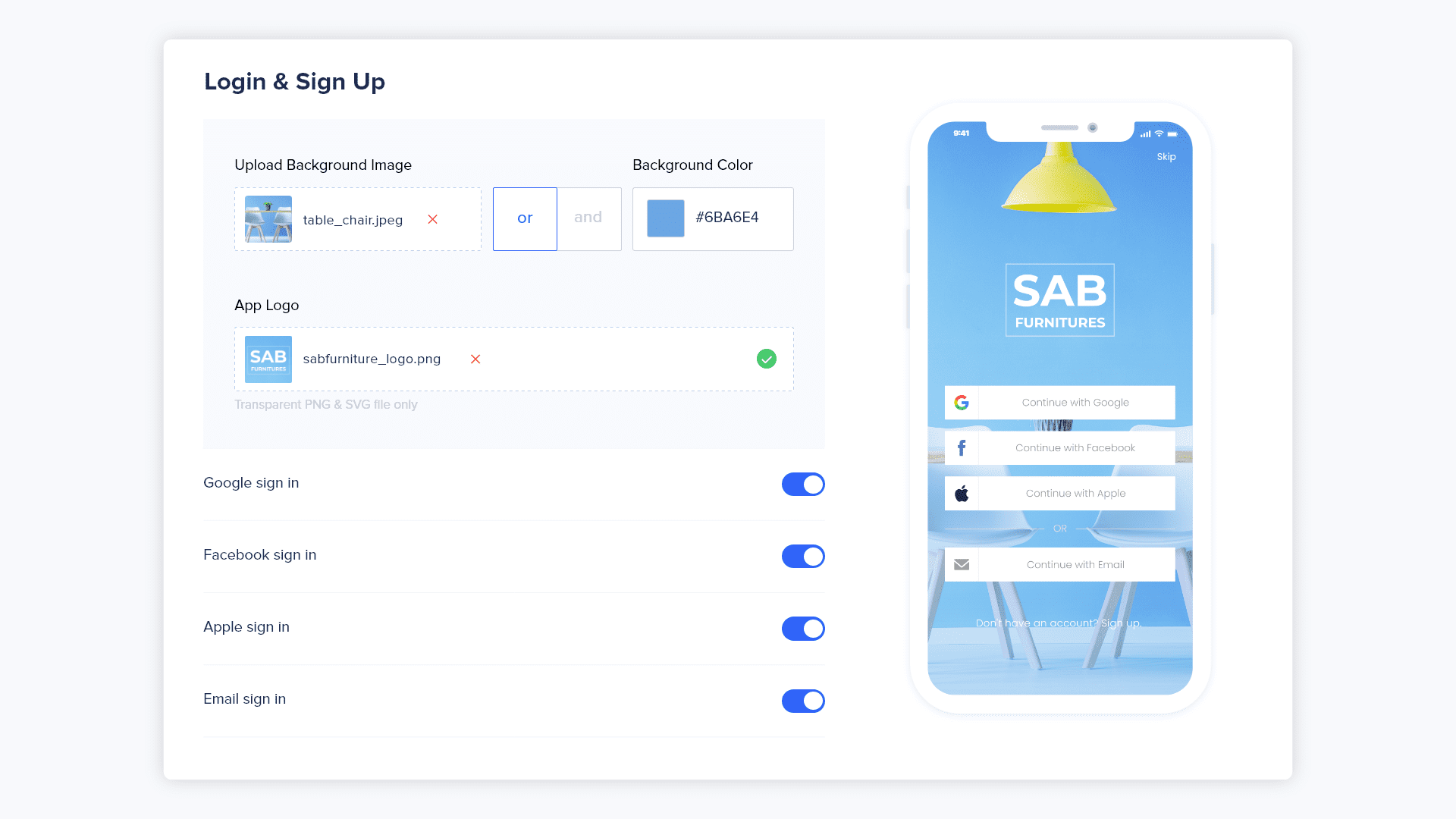
You can also add options for Google and Apple social logins in your app’s login screen (Apple login only for iOS devices).
AppMySite supports social login options for both Android and iOS platforms. While the toggle for these options is available on the App Users screen, you have to configure your app builds to show social login options.
You can visit our Help Centre to learn how to configure your app builds to show social login options.
Once our build is configured, you can simply turn on the toggle for Google and Apple login in the App Users screen.
Maintain login session in webview
In case you’ve added webview to your app, your app users will remain logged in when they open a webview interface.
This makes it easy for your users to navigate seamlessly while moving between native and webview interfaces between your app.
AppMySite enables you to add webviews for your posts, pages, and product screens. Additionally, you can add a webview item to your bottom navigation menu.
Let’s assume a user logs into your app natively and then opens a webview interface. When your mobile site is rendered in the app, your users will already be logged in.
In conclusion
The AppMySite iOS & Android app maker enables you to build apps without coding. Coming down to the finer details, you can manage user login and sign up for your app.
This article covers how user login and signup works on AppMySite. You can visit our Help Centre for more guidance on how to finetune your app’s user onboarding effectively.
