Online learning has been one of the boons of the digital age. To learn anything today, you can instantly access quality content and get a seamless learning experience through your gadgets. Moreover, technology has not only leveled up the game for learners but also for tutors.
Even starting a course-based website is not a huge challenge anymore. WordPress website owners can choose from a ton of LMS solutions to add courses to their website. This makes it extremely easy for educators to offer courses in a systematic way.
Once your site is launched, you can turn your WordPress website to a mobile app with the AppMySite mobile app builder software. The no-code app development platform empowers educational website owners to offer courses through a mobile app without much hassle.
While AppMySite enables you to build an education app from scratch, LMS website owners can leverage the benefits of dedicated solutions and create apps using their site as the foundation. Stay tuned and learn about the process in detail.
Suggested Read: Build an app for your LearnDash website and go mobile
In this blog
- Before you start LMS app development
- Step 1: Design and personalize your app
- Step 2: Connect your LMS website and app
- Step 3: Preview and publish your LMS app
- Bonus: Suggested features for your LMS app
What is LMS? How do LMS plugins work?
Before we delve into how you can offer courses within your app, let’s first understand how LMS plugins work on WordPress.
But first, what is an LMS?
LMS or Learning Management System (also known as Course Management System) is to educational sites what CMS or Content Management Systems are to websites in general. It is the software used to create learning solutions. LMS is used for the planning, execution, management, and maintenance of online educational resources.
There are many standalone LMS solutions such as Moodle, Canvas, Blackboard, and Teachable, that allow educational businesses, organizations, and institutions to go online and operate efficiently.
However, WordPress-centric LMS solutions are widely preferred by online educators because of their ease, simplicity, and cost-effectiveness. There are many WordPress LMS plugins available online that can seamlessly integrate with your existing WordPress setup and enable you to sell courses or create full-scale learning solutions.
As WordPress powers almost half of all websites, it makes sense to create a website on the platform and use LMS plugins to integrate eLearning functionalities. You can manage both your website and LMS under one roof and scale your business beyond limits.
Now, how do LMS plugins work?
WordPress LMS transforms your WordPress website into a fully functional Learning Management System. Generally, an LMS plugin creates a custom taxonomy on your website.
A taxonomy is nothing but a hierarchy. WordPress has certain in-built taxonomies like categories and tags. A custom taxonomy simply refers to a new hierarchy that goes beyond these default WordPress taxonomies.
In reference to LMS plugins, these custom taxonomies can be called courses, course categories, or any other structure that is suitable for a course-based website.
Creating a custom taxonomy basically allows you to add new content to it. You can thus create new posts and add them to the custom taxonomy. This enables you to create course-based packages within a typical WordPress environment.
Why can’t LMS plugins use existing hierarchies like categories and tags?
Well, post categories work well for simple websites, but they’re not systematic enough for course-based sites. Creating a custom taxonomy enables WordPress owners to create a unique course structure without the default constraints of in-built WordPress hierarchies like categories and tags.
Thus, we can say that LMS plugins allow WordPress owners to create full-scale educational platforms. Simply install and configure a WordPress plugin of your choice, fine-tune the settings, and roll out the educational solution to your learners.
Now that we know how LMS plugins work, let’s understand how to create an app for a course-based website.
How to create an LMS app without coding?
It is widely known that there are many ways to create an app. This includes:
- Creating your own app with a no-code solution like AppMySite.
- Coding the app from scratch with frameworks and tools.
- Hiring an in-house team of experts to build the app for you.
- Outsourcing app development to app development companies.
However, out of all the options listed above, no-code app development with AppMySite’s app generator is the best. The reason is not because we are biased but because we are confident of what we offer.
Our platform simplifies app development like no other and saves you a ton of money and months’ worth of effort that is spent on other app development methods.
AppMySite is a holistic Android and iOS app builder that uncomplicates, streamlines, and expedites app development and offers multiple options for all types of projects. For instance, you get the following options:
- Create a website-agnostic standalone education app from scratch.
- Turn any educational website (built on any technology) into an app.
- Convert your WordPress + LMS website into an app.
As the blog title suggests, today we will focus on LMS app development for WordPress website owners. So, continue reading and learn how you can create a WordPress + LMS app with AppMySite’s no-code app creator.
Before you start LMS app development
Now, before you start developing your LMS app, you must make sure that your WordPress + LMS website is up and running. Create a WordPress website and install an LMS plugin that caters to your needs.
Once you are done, go to AppMySite’s no-code app maker and sign up for the platform. On the onboarding screen, you will be asked to give your app a name and select your preferred product. As a WordPress website owner, you can go with the WordPress App solution. Enter the URL to your website and hit on ‘Create’ to start building your LMS app.
Note: If you do not have a WordPress website or wish to create a standalone app (without a website), you can continue to explore the steps discussed below and get analogous guidance on the process of app development on AppMySite. Just select the product of your choice and proceed to create your app.
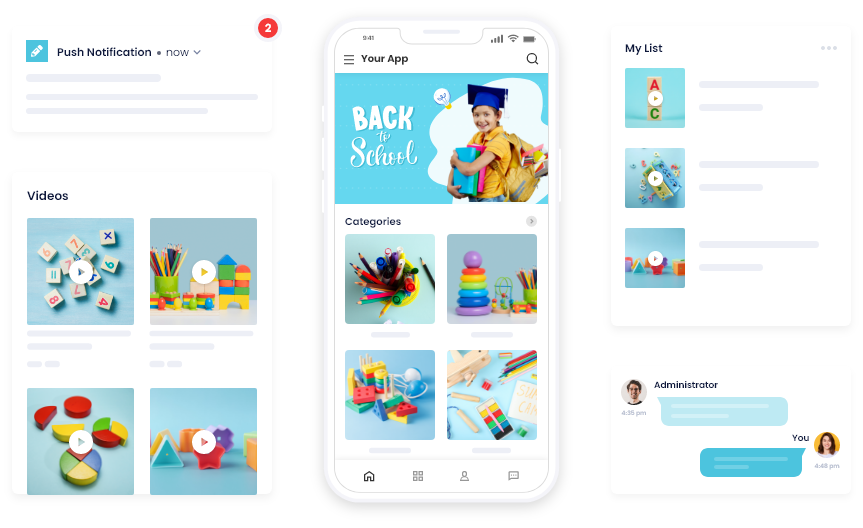
Step 1: Design and personalize your app
Once you are onboard, you can start with designing your app and customizing its theme under the ‘Design’ section. Create your app’s icon and screens and customize the look and feel of your app.
Either create every element from scratch or upload your existing artwork and designs that are tailored as per your brand theme. Play around with the advanced design editor and watch your app come to life on the live preview and emulator screen.
Scroll to the ‘Access’ section and add a Consent Form if your app needs one. This is for businesses that want users to agree or adhere to a set of guidelines. Else, simply configure your ‘Login’ settings and move to the next module.
Step 2: Connect your LMS website and app
The next major step is to establish website-app connectivity so that your app can be powered directly by your website. This enables you to auto-populate the live website content on the app and sync any changes in the app in real-time.
Go to the ‘Connectivity’ section and start the process by installing the AppMySite plugin. Enter the required details and provide AppMySite access to facilitate connectivity and smooth data transfer from the website to the app.
Troubleshoot issues, if any, and schedule a monitoring activity if desired. This will initiate periodic checks for the website-app connectivity. Next, you can go design the app menus under the ‘Navigation’ section.
Adjust the ‘Color Theme’ of your app, design your ‘Home Screen’, and add a ‘Bottom Bar’ and side ‘Menu’. As your website and app are connected, you can also import your website’s menu. Moreover, you can manage the browser within your app under the ‘Webview’ section.
Go on to further personalize your app by configuring settings related to ‘Pages’, ‘Posts’, and ‘Products’. Configure other ‘General’ and ‘Social’ settings to add information related to your business such as your Terms & Conditions, social media handles, and so on. Save all your settings and configurations and proceed to the next step.
Step 3: Preview and publish your LMS app
You are almost there. Proceed to preview your app and ensure that it looks and works as expected. Other than the live emulators that let you track every step of the app development process, you can also preview your app via simulated Android and iOS device environments.
Select your preferred device type and start running the preview. Take screenshots if needed and run the previews as many times as you want. When satisfied, you can go on to generate the app builds and test your app files on real devices.
Proceed to ‘Download’ and complete the build configuration process to download your Android and iOS app builds or the AAB/APK (for Android) and IPA (for iOS) files of your app. Go on to deploy the app builds on their respective app stores following the due process and guidelines of Google Play Store and Apple App Store submission.
The ‘Publish’ feature on AppMySite lets you push updates on the app stores with ease and manage the apps efficiently. Make new app versions live with a few clicks and maintain your app like a true professional. Go live on the app stores with confidence and grow your user base.
Bonus: Suggested features for your LMS app
While it only takes a few steps to create your app, you can take a few more to chisel and advance it further. Explore the list of features that you can consider for your app and add the ones that matter for your business:
- Student onboarding: Make the login and signup process easy for your learners. Allow participants to create, authenticate, and manage their profiles with ease.
- Content accessibility: Add courses and lessons and make it easy for users to find what they are looking for. Design smart navigation and menus for easy accessibility.
- Checkout and payment: Integrate payment gateways and ensure simplified checkout for your users. Allow them to place orders for desired courses.
- Ads and in-app purchases: Enable app monetization by streaming ads from popular ad networks or enable in-app purchases to sell courses, eBooks, etc.
- Push notifications: Schedule, segment, and send notifications to your users to keep them engaged. Notify of any upcoming events, share progress reports, and more.
- Multilingual support: Allow learners to access content in their preferred language or cater to a domestic audience with an app in their localized language.
- In-app chat: Implement an in-app chat feature and enable learners to connect with your representatives with a click. Ensure faster resolution of concerns and better engagement.
- Data analytics: Identify your top-performing posts and screens and know what appeals to your users the most. Collect and analyze data to make informed business decisions.
These are the features that you can incorporate into your LMS app. AppMySite offers support for many such features, and you can harness them all to enrich your app and make it more desirable. Add and configure features that can bolster your growth and reap their benefits in the long run.
Suggested Read: How to convert a LearnDash website into a mobile app without coding?
In conclusion
It is now time to call it a wrap. This piece breaks down how you can create an app for your learning website. As an iOS & Android app maker, AppMySite lets you build education apps from scratch or turn any type of website into an app.
However, it also offers a solution with deep WordPress integration that makes it the best for LMS site owners. Just get on board with the platform and start designing your app. Connect your website and app and import your website’s functionalities, including custom post types and course taxonomies, to the application.
The steps covered here should help you through your journey and make it easy. Do not worry. The app development process is as easy as it gets, and you can get help from a range of sources if needed. Explore AppMySite now and see for yourself.
Frequently asked questions
What is an LMS?
LMS stands for Learning Management System and is the eLearning equivalent of Content Management System (CMS). It can be defined as the software used for the planning, implementation, management, documentation, reporting, automation, and distribution of educational courses, training programs, or any other learning material.
Which are the best LMS solutions for WordPress?
There are many LMS solutions available out there for WordPress. LMS plugins like MemberPress, LearnDash, WP Courseware, Academy LMS, and Tutor LMS are some of the best LMS plugins for WordPress. You can use these plugins to create and manage your educational websites. Once your website is up and running, go on to convert it into an app with AppMySite and give your users the ease of learning from anywhere and everywhere.
What is LMS app development?
LMS app development is the process of creating educational applications that enable organizations to streamline administration, create and deliver educational materials, interact with students, and more. LMS mobile application development can help you deliver courses to your students’ fingertips and increase engagement and activity. There are several solutions like AppMySite that can help you with LMS application development without coding.
How much does it cost to build an LMS app?
Mobile app development costs depend upon a range of factors like the complexity of the app design and features, development method, project duration, and even location. If you build an app using traditional methods of coding, even a basic LMS app can cost you thousands of dollars. The cost of maintaining the app and adding advanced features can further increase the budget. However, you can opt for no-code alternatives like AppMySite which are affordable yet powerful.
Why choose AppMySite for LMS app development?
AppMySite is the best solution for creating an education app. It not only saves you time and money but also simplifies your app development journey. While you can build a standalone app from scratch with AppMySite, LMS website owners can simply convert it into an app. You can use your website as a foundation and go from web to app in minutes. Design, develop, and launch your LMS app without coding and offer your users one-click access to your learning platform.
How to build an LMS app without coding?
AppMySite is the ultimate solution for those who wish to build an LMS app without coding. If you have created your educational website using WordPress and its LMS extensions, you can simply go for AppMySite’s WordPress App solution to create your app using your WordPress website. Else, build any other type of education app from scratch or from any other web technology. The choice is yours. Try the platform for free and follow the steps listed above to build your own app.
