Church apps are very popular as they enable users to get ready access to information regarding congregations, sermon videos, timings, and more. In any given community, it can be tedious to keep track of different timing, and furthermore difficult to congregate now with the pandemic going on.
Mobile apps are the perfect medium to circumvent these obstacles. They make it easier for users to keep track of church activities and also allows ready access to spiritual content in different mediums.
The main challenge is creating an app in the first place. Apps are expensive to develop from scratch and often require either a team of app developers or an external agency to build.
This makes the prospect of building church apps fairly distant.
A simple way to create a mobile app for a church is using AppMySite. In the following sections, we will cover how to make an engaging church app with a WordPress website on AppMySite.
Step 1: Use simple design tools to set up your app appearance
App design often sounds like a big challenge, filled with complicated literature and terminology. This is not the case with AppMySite. You can use simple design options to create different assets and screens of the app.
How does this work? Once you sign up for AppMySite, you will see an Appearance module. Here, you can choose from a number of design tools and set up the appearance.
The following points highlight the options available:
- App icon: You can use color and text options to design an app icon. Every time you select an option, you will notice the preview screen reflecting your choices. If the existing design options seem a little limiting, you can always upload your own app icon design.
- Launch screen: Launch screen is another term for splash screen. This is an intermediary page that appears when an app is launched and is being loaded. You can again use text and color options to design this screen. There are other alignment options to choose the positioning of the text. Additionally, you can add a brand logo on this screen and choose a background if you like. If you don’t have your own artwork, there’s an image library with stock pictures that you can add to the screen.
- Login & signup: The login and sign-up screens are where your users will enter their credentials upon launching the app. The design options for this screen are mostly similar to the ones available for the launch screen. There are additional settings to colorize the buttons and fields of the login and signup pages. If you don’t want to make users log in to the app, there’s an option later to disable user login entirely.
- Color theme: You can decide the overall color pattern of your app here. There are options to set the color of your header and buttons. The choices you make here will be reflected in all other app screens.
- Home screen: There are plenty of options you can choose from while designing your home screen. AppMySite allows you to show a number of sections on the home screen. Each section points to a different screen of the app. You can thus make all your church content, assets, and other info readily available to users directly from the home screen.
Step 2: Connect your church website and app
On AppMySite, you can build a mobile app using a WordPress site. You can then make an app from scratch if your church website is built with WordPress.
The next step in the process is connecting your website and app. Follow the steps explained below to accomplish this:
- Install and activate the AppMySite plugin on your WordPress site.
- Enter API details. You can complete this step with Application Passwords.
- Once the connection is complete, your app will be auto-populated with website content. This includes your website’s pages, posts, products, menus, and more.
- If the connection is unsuccessful, visit the Troubleshooting screen.
Step 3: Finetune the settings of your app
Once your website and app are connected, you can fine-tune other settings.
In the Settings module, you can configure a range of app settings. The following points cover some of the crucial settings that can make your app more powerful:
- Webviews: On the Posts and Page screens, you can enable webviews. This will essentially render your mobile site in the app. If your website’s post-layout doesn’t come out as desired in the app, this option can help.
- Bottom menu: Add a bottom navigation menu to the app. You can add buttons to this menu and make navigation across your church app easier. This can include buttons for your church’s web pages detailing timings and other important links.
- Menu: If your church website has a plugin that creates custom post types, you can sync them to your app. Simply add them to your website’s primary menu. In your AppMySIte account, you can then choose to sync your website menu to the app.
- Users: Manage how users can log in to your church app. You can choose to make user registration mandatory, enable guest browsing, and other onboarding settings.
Other settings include options to enter your app’s basic details and social media handles.
Once your app is ready, you can generate Android and iOS builds. Once you generate your builds, you can proceed to app store submission.
For app submission, you would need to create Apple and Google developer accounts. This is a necessary requirement if you want to upload your app to the app stores.
Step 4: Manage your app’s content from your website
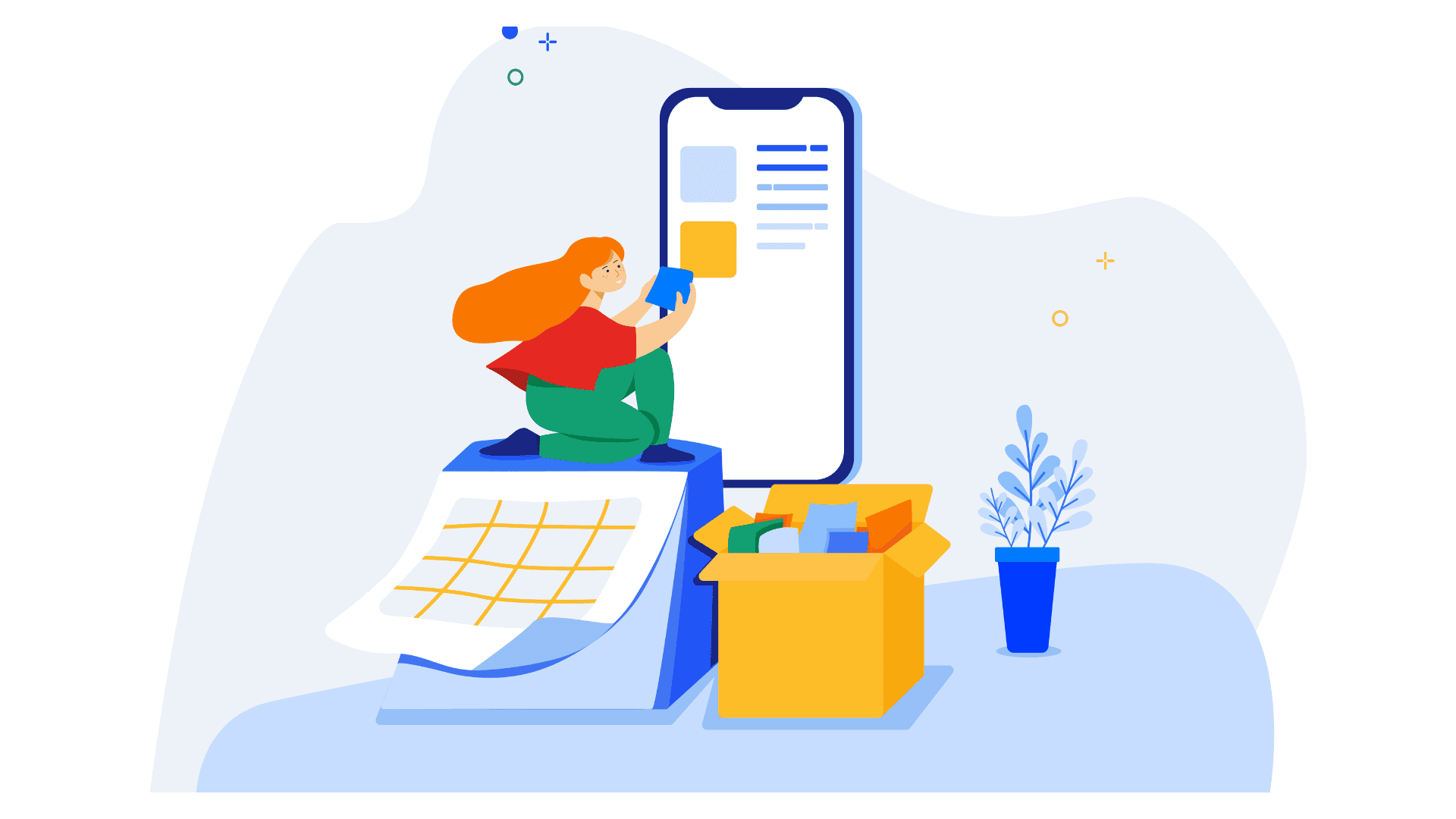
Once your church app is live, you can manage it directly from your WordPress website and AppMySite account.
Anytime you publish a new post, it is synced automatically to the app. This way, your app is always updated with the latest information. You can also make changes to your app’s layout and navigation within your AppMySite account based on any user feedback you receive.
Here are a few ways you can manage your church app effectively on AppMySite:
- Deploy notifications anytime to inform users about new church timings or other related activities.
- Update your home screen arrangement when you wish to users notice the important sections of your church app easily. For example, if there’s an event at your church, you can add a new banner to the home screen drawing attention to the same. Additionally, you can add a post on your website related to the event and make it easily navigable through the bottom navigation menu.
- In case your church has a memorabilia store, you can make them available in your app as well. AppMySite supports WooCommerce, which means that if you wish to sell some products on your website, you can do the same in the app as well. Products are synced to the app just like posts and pages.
- AppMySite is synced with WordPress’ official Users module. If a new user signs up on the app, this will be reflected in your website’s Users module. If you wish to send email campaigns to both app users, you can sync the emails of your app users to your mailing list through the Users module.
- All your church website’s pages and posts are synced directly to the app. Any updates you make to your website content will also be synced to the app automatically.
In conclusion
Mobile apps make it easy for people in a community to remain connected with their local church. The main challenge is building an app from scratch. This is where AppMySite can help.
In this article, we discuss how to create a church app using your WordPress website. AppMySite is a DIY app maker that enables you to use a ton of powerful features to your church app and go live on the app stores.
