Android is the premier mobile operating system in the world. This is one of the main reasons businesses invest time and capital into Android app development. There is no other platform that promises as wide a reach as Android. However, the main challenge here is the actual app development process.
Making an app is fairly expensive and extremely complicated. Companies generally have to make a choice between hiring a team of developers or outsourcing the job to a development agency. Thankfully, tools like AppMySite have made it easier to create an app for Android and iOS with DIY-app-making options.
Moreover, not all businesses need a mobile app that has a multitude of cutting-edge features and functions. Some only require a simple app that conveys the necessary information to the end user.
In fact, many small businesses with great websites look for ways to create an Android app that simply displays a mobile version of a webpage. This represents one of the more common demands in the app development space. So, stay tuned and learn to build an Android app for your website.
In this blog
- Step #1: Setup app appearance and design
- Step #2: Define your app’s menu and navigation
- Step #3: Configure your app’s webview settings
- Step #4: Add additional features to your app
- Step #5: Preview, download, and deploy the app
- Why Android development? Reasons why you should build a webview app for Android
- What are the benefits of Android app development for your business?
- Frequently asked questions
Webview apps: An introduction
To understand webview apps, it is first important to learn about native apps. A native mobile app is essentially software for your smartphone designed to work in a mobile environment and leverage the resources of the device.
On the other hand, webview apps are essentially customized versions of web browsers that only contain the main rendering engine within an app-like interface. Their performance and design are often dependent on the website.
For example, as an exercise, you can visit Amazon’s mobile website and take a look at the home screen of its app. You will find key differences in design and performance in both. The app will be much more responsive and aesthetically optimal because it is designed to operate on a mobile device. The mobile website on the other hand is just a responsive version of the website.
Thus, as evident, webview apps are slightly advanced versions of mobile websites that enable for your users to have an app-like experience. Unlike native apps, webview apps can be easier to build and distribute.
So how can you make an Android app that links to your website? The answer lies in the fact that you essentially have to build a webview app. Launch a webview app that complements your website, and connect instantly with mobile-friendly customers.
Suggested Read: Native app vs WebView app – Which Path Offers Better Odds of Success?
Creating Android webview apps with AppMySite – A guide
How to link an app to a website?
As discussed above, AppMySite is a free online app maker that enables you to create both native and webview apps without writing code. If you want to create an Android app from a website that points to a URL and you don’t know how to code, AppMySite is a great place to start.
With AppMySite, you can get your own webview app up and running within minutes. In fact, you can create the app and link it to your website. The following steps explain the process of creating a webview app with AppMySite.
Before you start
Sign up for AppMySite and launch the app builder. Give your app project a name and select a product of your choice. You can go with the Web to App solution if you want to simply convert your website into an app.
However, AppMySite also offers options like WordPress app builder, WooCommerce app builder, and a Custom App Solution. Select a suitable option and proceed to build your app as described below.
Step #1: Setup app appearance and design
The first step is setting up the appearance of your webview app. You can start with creating the basic elements of the app such as the app icon and launch screens. AppMySite offers a ton of customization options for designing these app elements. This includes:
- App icon: Icons are the window to your app. With AppMySite, you can either upload your existing logo as your app icon or design one from scratch. The intuitive design tools can help you create an attractive and eye-catching app icon with just a few clicks.
- Screens: After the icon, design your app’s screens on AppMySite with easy point-and-click options. You can access these options to design the background and logo or upload your own artwork.
These main elements will help set up the essential parts of your webview app.
Step #2: Define your app’s menu and navigation
With AppMySite, you can add native menus to your app and define how your users navigate through the app interface. You can add and modify the following:
- Bottom bar: With the bottom bar, you can make features easily accessible to your users. AppMySite enables you to add and modify menu items in the bottom bar, select relevant icons, link items to webview URLs, and more.
- Menu: Other than the bottom bar, you can create an additional side menu. You can add both a primary and secondary menu that can be accessed by users via the hamburger icon placed in the header.
Both these menus together determine your app’s navigation and let users move between different screens.
Step #3: Configure your app’s webview settings
In this step, you can enable and configure the webview settings for your app. Start with adding and customizing an app header to add a native appeal to the app. This will make your app look more app-like and less like just a website getting rendered within a mobile screen.
A few toggle buttons are all it takes to show or hide the header, website title, domain, kebab menu, etc. You can also modify the app header’s background, text color, icon, etc., and set a title for the header. Alternatively, you can choose to display your mobile website’s header within the app.
Moreover, there are several other related features that you can implement within your app. This includes pull to refresh, pinch to zoom, retaining user cookies, hiding certain website elements and sections by providing their class or ID, and more.
Step #4: Add additional features to your app
Nowadays even simple apps are loaded with many advanced features. This goes for webview apps as well. If you wish to add such features and functionalities to your app, you can easily do it with AppMySite. While you have several options to choose from, here are some of the features that the app builder offers:
- Notifications: This module lets you create and send standard and rich push notifications to your users. You can add deep links and images to your push messages and segment app users based on various factors and parameters.
- Customer chat: Chat has become an important feature for connecting directly with your app users. You can integrate third-party chat software into your app with only a few clicks and give your users one-click access to support channels and chat agents.
- Monetization: Mobile app monetization is a great method of earning additional revenue through your app. With AppMySite, you can easily monetize your app via in-app purchases or advertisements and configure these features with only a few clicks.
- Analytics: Analytics enables you to see how your app users are interacting with your app and make informed decisions accordingly. You can track important metrics and identify your top-performing content and screens.
Pick and integrate features that matter to your audience and contribute to your app’s success.
Step #5: Preview, download, and deploy the app
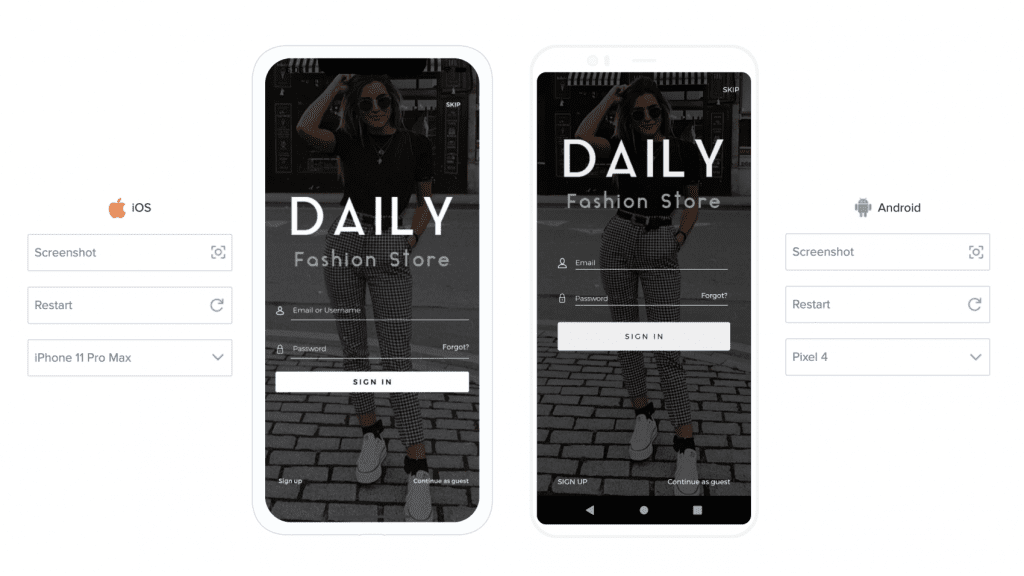
Once you have integrated all the features you need, you can preview how the app works, looks, and feels. Additionally, you can also download the APK version of your app and test how it works on a real Android device.
Here are the steps you can follow to preview your app:
- Download the AppMySite demo app from the Google Play Store and log in using our AppMySite account credentials. This will open a dashboard with all the apps that you have created with the app builder.
- Select the app you wish to preview and proceed to test its look, feel, and flow on the device itself.
Next, you can download the app build and deploy it on the app stores. Here are the steps for the same:
- Select Build app under the Android app section and enter the required information to initiate build generation.
- Generate the desired app bundle and go on to submit your app to the relevant app store (Google Play Store for Android and Apple App Store for iOS).
That is it. You can wait for the app to go live on the app store and get users to download and install it afterward. Remember, choosing to activate the webview interface increases the chance of app rejection, especially on the Apple App Store. However, if this happens, you can make a few tweaks to fix it and resubmit your app.
Suggested Read: The Google Play Checklist: Everything you need to submit your app to Google Play
Why Android development? Reasons why you should build a webview app for Android
Wondering why create Android apps in the first place? Here are the most obvious reasons that should determine your pursuit of Android app development.
Easy availability of powerful Android development tools
Android is an open-source operating system, which is why there are many tools and platforms that facilitate Android development. AppMySite for example enables you to create Android apps without writing a single line of code. It is simple and straightforward and allows you to easily enter the vast Android app marketplace. All you need to do is sign up and get started with Android development for your business.
Fast and easy development
While custom development can be tedious, Android apps can be developed quickly with tools like AppMySite. Whether you wish to link your Android app to your website and create a webview app or create a fully native interface that leverages Android device resources, AppMySite provides you with all the options you need. The ease and relatively low cost of development make Android app creation an obvious choice.
Omnipresence of Android devices
In terms of market share, Android is far ahead of iOS. More than two-thirds of smartphone devices run on Android. In other words, Android development enables you to reach a wider audience and a larger potential customer base. When you are choosing a platform to build your app on, Android becomes an obvious choice due to its near-ubiquitous reach.
Strong compatibility with new OS versions
Android releases regular updates, some that have a large scope, and others to address minor issues. Generally, app publishers have to check their program’s compatibility with new versions of an operating system. However, with Android compatibility issues with new versions are very rare. This makes maintenance easier as app publishers don’t have to worry about new OS versions.
What are the benefits of Android app development for your business?
We have established that Android app development is easy and tactical. But how does building an Android app actually help your business? The following points explain the benefits of Android app development:
Tailor-made apps for Android devices
Contrary to a mobile website, an Android app is built to adapt to the native specs and features of smartphone devices. You can deliver a much better user experience with an Android app when compared to a mobile website. This gives a boost to your engagement and conversions and promotes user loyalty.
Sustainable costs and high ROI
For custom developers, easy access to the Android SDK and Integrated Development Environments (IDEs) makes the process much easier and sustainable. The alternative, which is using a no-code development tool, is also sustainable and doesn’t require a lot of investment. The upside can be massive as Android apps can be a great asset for your business and bring in higher returns on investment.
Rapid development cycle
Android apps are associated with rapid development cycles, whether you think of custom-built apps or those created with no-code tools. This makes it much easier to deploy Android apps faster and iron out bugs and issues swiftly. Your time to market is reduced and you can start reaping the benefits of your app in no time.
Business growth and scalability
Android app usage has grown exponentially. If your app ranks well on the Google Play Store, and you’re running a good marketing campaign, you can scale your business growth exponentially by reaching the customers who prefer apps. Moreover, as discussed above, Android has a huge user base, and you can tap into the massive pool of people who could be your potential customers and consumers.
In conclusion
Not every business wants to create an app supercharged with complicated features and functions. Some companies only require a simplified app that can be developed and managed easily.
This drives many towards webview app development. This article provides a complete guide on the same and explains how to make an Android app that links to a website. The overall app creation process discussed here is performed on AppMySite, a great platform to create a WordPress app without coding.
In fact, not just WordPress or WooCommerce, you can use AppMySite to create all kinds of Android and iOS apps. Turn a website into an Android app or build a custom app from scratch, the choice is yours. Else, start your own app development company with our white-label app builder for agencies and resell the app development solution to your customers.
There are a wide variety of options to choose from. Select what suits you the best and build the app of your dreams. Launch your apps on the top app stores and go truly mobile. Explore AppMySite now to experience how the magic happens.
Frequently asked questions
Have questions about linking your Android app to a website, or just Android development in general? Here are answers to some frequently asked questions.
Why build a webview app with AppMySite?
The main advantage of building a webview app with AppMySite is performance. One of the main complaints people have with webview apps is their inferior performance with respect to native apps. This becomes a problem for many businesses that prefer the simplicity of developing and managing webview apps.
However, with AppMySite, you can ‘build a web view app and provide a native app experience’. AppMySite streamlines performance issues in webview to provide a native app-like performance. It also provides additional capabilities within the webview like active links, back button functionality, and full-screen display. It is thus wise to choose AppMySite if you’re looking for a platform to build a webview app.
How does displaying a webpage inside an app help?
Many companies with websites loaded with top features would naturally wonder about the point of simply displaying a webpage inside an app. After all, this is nothing but the equivalent of copying the mobile version of a website in an app environment. However, there are many reasons why some businesses choose to take this path.
Firstly, this takes away the pressure of getting the mobile app design right. The app only displays specific webpages and thus businesses only have to work on their website design. Developing such an app is also simpler compared to spending ages working on a complicated app’s features and functions.
What is the estimated cost to build an Android mobile app?
The cost of building an Android app depends on a lot of factors. The average cost of Android app development can be somewhere between 40,000-70,000 US dollars, but this can rise higher depending on factors such as feature requirements, integrations, location of developers, and so on.
An easier alternative is to sign up for a DIY platform that allows you to build Android apps without investing thousands of dollars. For example, AppMySite lets you choose from a range of sustainable packages that suit budgets and projects of all kinds.
Which programming language is the best to build Android apps?
Java and Kotlin are generally the primary languages of Android app development. Android developers need to have a firm grasp of Java at least to work on an Android project. If you don’t know Java or Kotlin and wish to build an Android app for your business or client, you can sign up for AppMySite and build Android apps without writing a single line of code.
Here, you do not need to have any prior knowledge of coding or programming languages. A few clicks are all it takes to design, develop, and deploy your app like a pro. The visual app builder intuitively guides you through your journey as you continue to build your app.
How to submit an app to the app store?
Before you submit your app to the Google Play and Apple App Store, you need to create developer accounts. The account enables you to submit your app to the app stores. For Android, you need to create a Google Play Console account (also known as a Google developer account). For iOS, you’re required to create an App Store Connect account (also known as an Apple developer account). You can submit your app to the app stores with these developer accounts.
Before app submission, it’s also wise to do thorough mobile app testing to ensure there are no bugs and issues in the application. Once you are sure of your app, you can go on and submit the apps to their respective app stores through the dedicated developer accounts. Follow the given guidelines, submit the app, and wait for approval. Once your app is live, you can go on to promote it and urge users to install, use, rate, and review the app.
