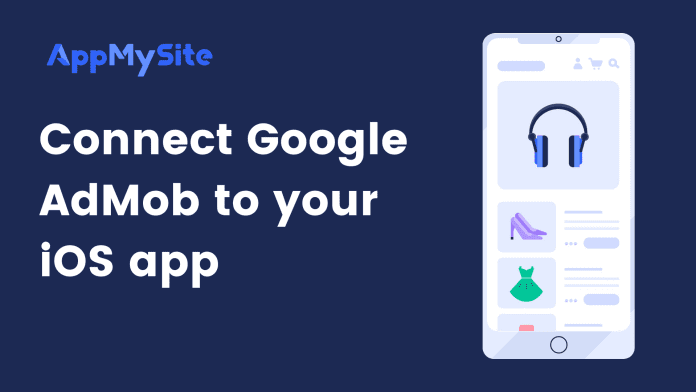You can monetize your app by displaying Google AdMob ads on it.
Follow the steps below to learn how to create an AdMob account, add an app to it, and configure your iOS build to show AdMob ads:
1. Add your iOS app to your AdMob account
Follow the steps below to create an AdMob account and add your iOS app to it.
- Visit the Google AdMob page and click on Signup.
- While signing up, enter details such as your country, time zone, and billing currency. Agree to the terms and conditions in order to proceed.
- You will be directed to the Google AdMob dashboard. Click on Get Started.
- You’ll be directed to a new page where you can select your app platform. Choose iOS.
- You also have to specify if your app is already live on the App Store.
- If you already have a live app, enter your app name and hit Search. Choose your app from the search results and select Continue.
- AdMob will now show your app name and package name (Bundle Identifier). You can check the User Metrics box if you wish to receive analytic reports from AdMob. Select Add App when you are done.
- Select Done on the next screen.
2. Generate Admob app ID and ad unit ID
Follow the steps below to get your AdMob app ID:
- Go to Apps from the sidebar of your AdMob account.
- Click on View all apps.
- Click on the copy icon beside your iOS app to copy the AdMob ID.
An Ad Unit ID is unique to the ad you’re generating. Follow the steps below to create an ad unit and get an Ad Unit ID:
- Go to Apps on your AdMob account and select Ad units.
- Click on Get Started.
- You will next be asked to select your ad format. Select Banner.
- Enter a name for your ad unit and select Create ad unit
- You will see your ad unit ID here. You can use it later while adding apps to your app screen. Visit the article below to learn how to show ads on your iOS app.
Read: Show AdMob ads in your iOS app
3. Enter App ID on the Build Configuration screen
Follow the steps below to add your AdMob app ID to your iOS build.
- Login to your AppMySite account and go to Download.
- Click on Build iOS app.
- Turn on the Enable App Monetization toggle under AdMob. Turn it on.
- Enter your AdMob App ID you generated earlier.
- Click on Build app to generate your iOS build.
Once AdMob is configured in your iOS build, you can choose where to display ads in the App Monetization module.