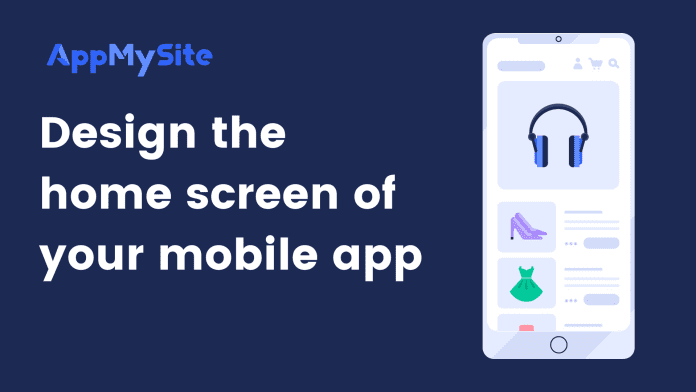The main banner is displayed on the header of your home screen. Designing the main banner can be categorized into two steps: creating the banner image and adding the banner text.
Banner image
You have the option of designing your banner using an image or simply filling it with a solid color. Both of these options are discussed below.
Select or Upload Banner Image
Follow the steps below to select an image from the image library or upload a banner image:
- Click on the field under Select Image Banner.
- Enter a search term relevant to your design.
- Click on the image you like when you find it and select DONE.
- You can alternatively upload a banner image from your device.
- Click on the Upload Image button at the top right corner of the image library.
- Click on the window screen to upload an image from your device. You can also drag and drop the image.
- Click DONE to save your image and proceed.
Make sure the image file meets the required specifications.
- File format: PNG, JPG
- File size: 1125 x 480 px
Select Solid Color
Follow these steps to fill the banner with a solid color:
- Open the color panel under Select Solid Color.
- Select a color for the banner.
- You can also enter a hex code or RGB values to choose a color for your banner.
Banner text
The banner text appears on the banner. Here’s how you can add text to your banner and customize its appearance & alignment.
- Banner Text: Click on the Banner Text field and enter your message. The character limit is 15.
- Font: Select a font from the drop-down menu.
- Font size: Select the size of your font from the dropdown menu.
- Color: Pick a color for your banner text. You can also enter a hex code or RGB values to choose a color for your banner text:
- Align: Click on the buttons under Align to set your text on the left, center, or right of the banner.
Click SAVE to save design settings for the Main Banner section.