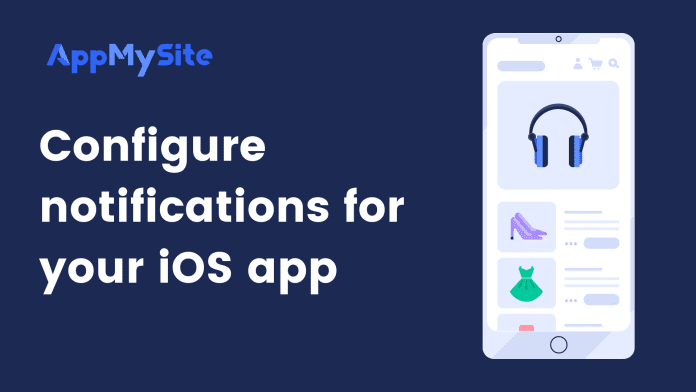On AppMySite, you can send unlimited push notifications to your app users. The feature is available for all apps with code version 1.7.0 and above.
To send notifications to your app users, you first need to enable notifications in your app build. The following sections explain the process of enabling push notifications on your mobile app.
Generate Firebase Server key and Configuration file
Follow the steps to generate your Firebase Server Key and Configuration file:
- Sign in to your Google Firebase account. Once you sign in, create a new project. You can enter any project name you like, and even choose to connect your Google Analytics account with it. Visit our Help Centre article on how to create a Firebase Project.
Read: Create a Firebase project
- Once your project is created, you’ll be directed to your Firebase account’s dashboard.
- Click on the iOS icon on the main screen.
- This will open a new screen. Enter your iOS app’s bundle ID and app name. Click on Register app
- Click the button to download the googleservice-info.plist.
- Again hit Next for the following step click Continue to Console at the end.
- Click on the Settings icon in the left panel and select Project Settings. Navigate to the Cloud Messaging tab.
- Enable Cloud Messaging API (Legacy). This will be disabled by default. To do this, click on the three-dot menu in this section and select Manage API in Google Cloud Console. You will be redirected to Google Cloud Console where you can simply enable the Cloud Messaging API (Legacy).
- Go back to the Cloud Messaging tab and refresh the page. You will now see the Firebase Server key.
- Copy the Firebase Server key. It will be available under Project Credentials.
- Go back to Cloud Messaging in your Firebase account and upload the Apple Push Notification certificate. You have to generate this file from your Apple Developer account. Visit this Help Centre article to create a Push Notification certificate.
Read: Generate Push Notification certificate
Uploading the Apple push notification certificate is a mandatory step on your Firebase account. Your app user will not be able to receive any push notifications unless you complete this step.
Enable push notifications while creating the build
Follow the steps below to enable push notifications for your iOS build:
- Login to your AppMySite account and go to Download.
- Select the Build iOS app button under iOS in your AppMySite account. You’ll be directed to the iOS build configuration screen.
- Upload the necessary iOS certificates. Copy your app’s bundle ID from the top right of the screen.
- Turn on the Enable push notifications toggle below Google Firebase. Enter your Google Firebase Server Key and upload the Google Firebase Configuration file.
- Click on Build App to generate your IPA file.
- Once your build goes live, you can start sending push notifications to your app users.