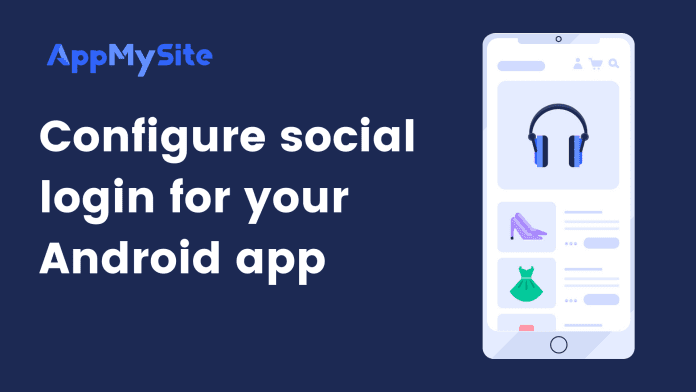You can enable Google login for your Android app. The sections below explain how you can enable social login for your Android app.
Enable social login for your Android app
Follow the steps below to enable social login for your Android app:
- Navigate to Download from your AppMySite account.
- Select “Build Android app”. You will be directed to the Android build configuration screen.
- Turn on the enable social login toggle.
- Generate your SHA-1 key and upload the Google Firebase Configuration file. The section below details how you can generate your Google Firebase Configuration file.
Configure your app on Firebase
Follow the steps below to generate a Google Firebase Configuration file for your Android app:
- Go to Firebase and create your own Firebase account. Once you sign up for an account, create a new project. You can enter any project name you like, and even choose to connect your Google Analytics account with it. Visit our Help Centre article on how to create a Firebase Project.
Read: Create a Firebase project
- Once your project is created, you’ll be directed to your Firebase account’s dashboard.
- Click on the Android icon on the main screen.
- On the new page, enter your Android app’s bundle ID, app name, and the SHA-1 key generated in your AppMySite account here.
- Click on Register app.
- Click the button to download the google-services.json file.
- Again hit Next for the following step click Continue to Console at the end.
- Click on the settings icon in the left panel menu and go to Project Settings.
- Go to Cloud Messaging. Copy your server key.
- Navigate to Build > Authentication.
- Click on Get Started.
- You will now see a number of sign-in providers.
- Click on Google and enable the toggle.
- Enter your support email address in the dropdown and click on Save.
- Select Done in the pop-up.
Generate your Android build
- Navigate to the Android build configuration screen.
- Enter your Firebase Server key and upload your Configuration file.
- Click on Build app to generate your Android build.