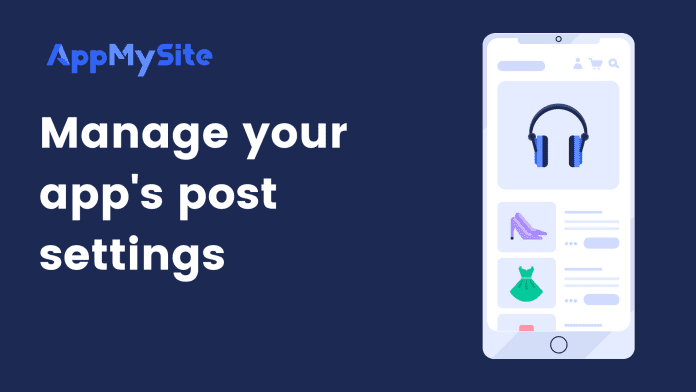The Post Settings section enables you to control how the posts appear within your mobile app. You can choose from three options to determine the layout and appearance of your app’s post screens.
Navigate to Settings > Posts and manage your post screens with the following options:
- Web view: Enable this option to show your posts in a web view interface. Enabling web view is recommended if your website has custom features or functionality added to posts, or if posts don’t appear in the app as expected. Disabling this feature will launch a native and faster view. However, certain functionalities may get affected and could be limited in the native view.
- Grid View: Enable this option to show your posts in a grid view. Disabling this will simply show your posts in a list view. Your post listing screens will be displayed in either a grid or list view depending on your choice here.
- Search: Enable this toggle to enable your app users to search for a post by entering a query. If you turn on the toggle in this section, a search icon will appear in the native post listing page and post category page, allowing your app users to search for posts. Disable this option to hide the search icon from appearing.
Hit the SAVE button once you have made the changes.