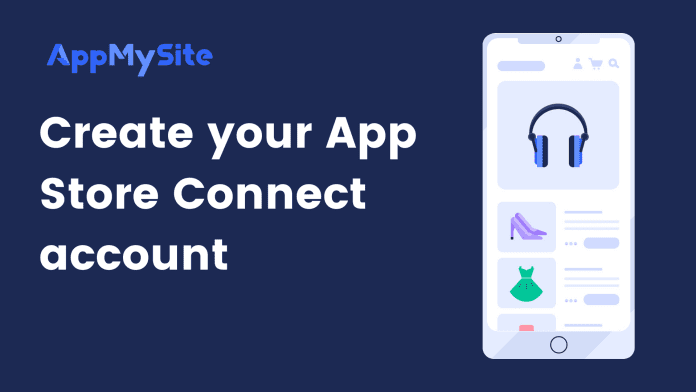This article will cover the steps to enroll for an Apple Developer Program. This is necessary to publish your mobile app on the Apple App Store.
You can have multiple apps under your account as long as they apply directly to your business and are all different in nature or intent. Additionally, they must adhere to Apple's terms and guidelines.
Let’s get started:
1. Create an Apple ID
Create an Apple ID if you do not already have one by entering the following details:
- First name and Last name
- Country
- Birthday
- Email ID (This will be your new Apple ID)
- Password
- Phone number along with country code
- Verify your email ID
- Verify your phone number
2. Apple developer program
- You will arrive at the Apple Developer Agreement after signing in.
- Go through the agreement, hit the checkbox, and select Submit.
- You will be redirected to your Account page.
- Inside your account, you’ll see a section called Join the Apple Developer Program.
- Click on the ‘Enroll Today’ button.
3. Download the Apple developer app
- Download the Apple developer app on your iOS device.
- Click on the Account button from the bottom navigation
- Sign in to your Apple account
- You will see an Apple developer Agreement form.
- Click on Agree button on the bottom right and confirm the agreement again
- Click on Continue on the Program Membership Benefits screen
- Again click Continue on “What You Need to Enroll” screen
- Select Individual and then continue
- Click on Agree on the Program License Agreement and confirm it
4. License agreement and registration fee
- You’ll be redirected to the Annual Membership Subscription screen and make the payment.
- If your payment process has not been set up, you’ll be asked to submit details like your billing address and card details.
- Once you have completed the payment process, you must wait for a payment approval email from Apple. This may take up to 24 hours as well.
5. Verify your identity
- You’ll receive a verification email from Apple Support.
- In this email, you will find the link to upload your government-approved ID.
- You can provide any government ID and upload it on the link provided.
- To complete the verification, reply to the email with the personal information mentioned in the email.
- Once you have completed the verification process, you must wait for an account approval email from Apple. This may take up to 4-5 business days as well.