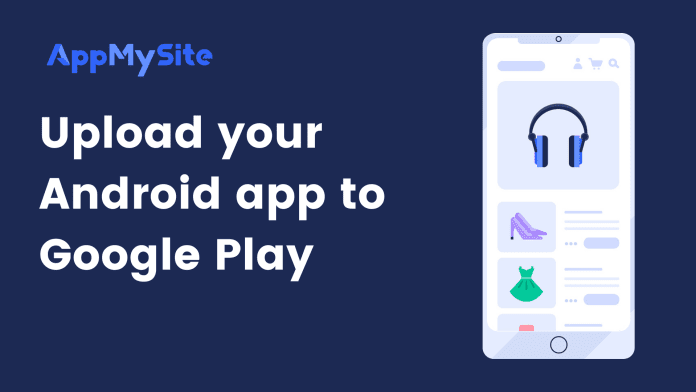Once your developer account is set up, you can upload your Android app build using this article.
Let’s get started:
Production
Navigate to the Production from the left menu. In this section, you can upload your Android build on your developer account. You will see three tabs called Release dashboard, Releases, Countries/ Regions. Navigate to Countries/regions:
Countries/region:
- Go to the Countries/Regions tab on the Production screen. Click on Add countries/regions. Select the places where you want your app to be available and click on Add Countries/Regions. Confirm your selection in the pop-up.
- Go back to the Release dashboard. Click on the Create new release button which will redirect you to the Create production release screen.
Create production release
In this section, you can upload our Android app’s AAB file.
- App signing by Google Play: Click on Continue under App signing by Google Play. This allows Google to manage the app signing key for your app and sign each release.
The following steps explain the process of uploading your app build:
Google Play only accepts AAB files during app submission. You can download your app's AAB file from your AppMySite account.
- App bundles: Scroll down to the App bundles and APKs section and do the following. Click on Upload and select your AAB (or APK) file. Once your app build is uploaded, the release name will be auto-populated. You can enter the release notes for your own internal use. They will not be visible to anyone.
- Click on Review release at the bottom-right to proceed. You have now successfully uploaded the app build. On the Create production release screen, you’ll be able to verify your app release details.
In case you see warnings after uploading your app, it is normal. This should not interfere with your app approval process.If you’re seeing errors after uploading your app, you will not be able to submit it.
- Scroll down and click on Start rollout to Production at the bottom-right. Then click on Rollout on the pop-up to confirm the action.
- You have now successfully submitted your Android app to the Google Play Console.
Your app will now be reviewed and you’ll be notified via email by Google Play as soon as it goes live. Google takes a minimum of seven business days to either approve or reject your app.