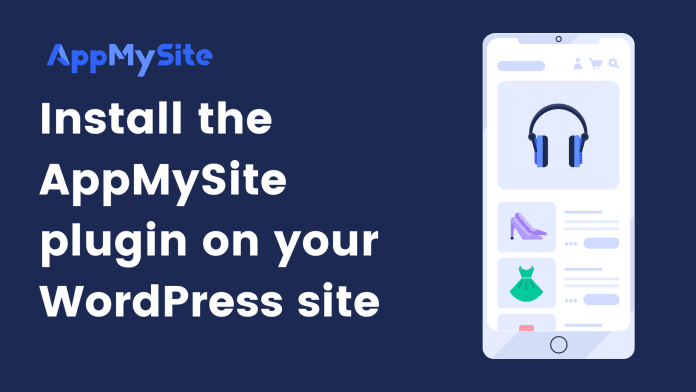To connect your website and app, you need to install the AppMySite plugin on your website’s admin panel. This step is mandatory for both WordPress & WooCommerce websites.You can either download the plugin from AppMySite’s official WordPress page or install the plugin directly on your website’s admin panel. The following sections cover all options:
Download the plugin from AppMySite’s WordPress page
The following steps explain the process:
- Login to your AppMySite account. Navigate to Connectivity > Install plugin.
- Click on Download Plugin. This will redirect you to the official AppMySite WordPress plugin page
- Click on Download on the top right corner to download the zip file of the plugin.
- Now login to your website’s admin panel. Navigate to Plugins > Add new.
- Click on Upload Plugin and upload the plugin zip file from your device
- Activate the AppMySite WordPress plugin to complete the process.
Use the ‘Go to my site’ option
You can use this option if you’re already logged in to your website’s admin panel. The following steps explain the process:
- Login to your AppMySite account. Navigate to Connectivity > Install plugin.
- Click on Take Me There. This will redirect you to Plugin module of your website’s admin panel
- Click on Install Now to install the plugin. Activate the plugin to complete the process.
Install and activate the plugin via your website’s admin panel
Follow these steps if you’re not logged in to your website’s backend.
- Log in to your website’s admin panel. Navigate to Plugins > Add New.
- Search for “AppMySite” in the plugin search bar.
- Click on the Install Now button to install the plugin.
- Activate the plugin to complete the process.
Verify
Once you’ve installed the plugin, you can verify the plugin installation. Follow the steps below to complete the process:
- Login to your AppMySite account.
- Navigate to Connectivity > Install Plugin.
- Click on Verify.