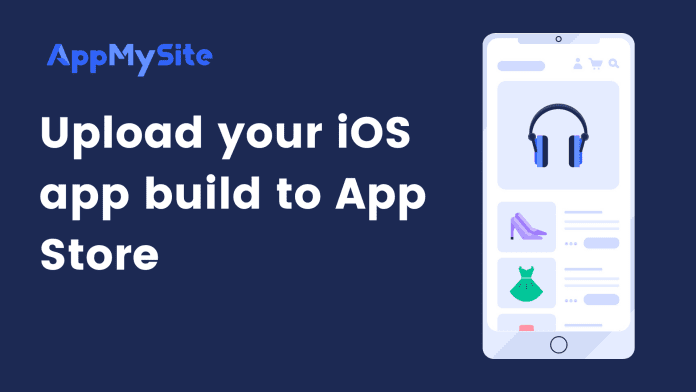This section will explain the process of uploading your IPA file on your developer account. The process is referred to as creating a test flight for an app.
We will create the test flight via the Transporter app. It is the easiest way to transfer the IPA file on your App Store Connect account. The steps below explain how to create a test flight.
The transporter app can only be downloaded on a MAC operating system. This is a mandatory requirement from Apple.
- Download the Transporter app on your Mac system.
- Launch the Transporter app. You can search “Transporter” in the Spotlight and the app will be on the top.
- Log in to the app with your App Store Connect credentials. Apple may ask you to create an app-specific password during this step.
- Drag and drop to upload the .ipa file you downloaded from your AppMySite account to the Add App screen of Transporter.
- Now you will see the overview of your mobile app. Click on DELIVER to initiate app upload.
The process of uploading your iOS app takes up to 15-20 minutes. Once you click on the DELIVER button, your iOS app will automatically be moved to your App Store Connect account, which can be found in the TestFlight module.
Finally, click on Submit for Review on the top right corner of your App Store Connect account. You will be taken back to your app listing now and the status should have changed to Waiting for Review.