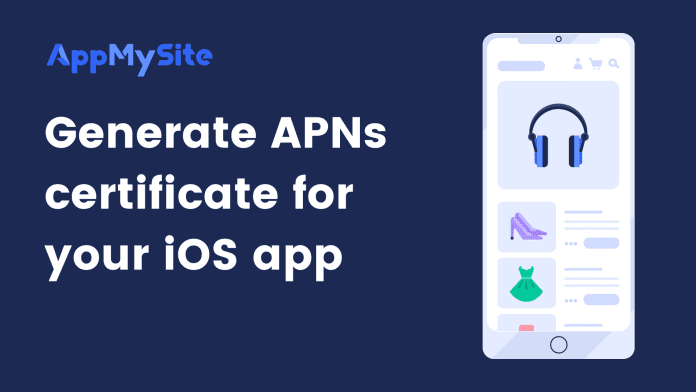An APNs certificate enables you to send notifications to your iOS app users. The following steps will explain the process of creating an APNs certificate.
- Log in to your Apple developer account.
- Click on Certificates, Identifiers & Profiles.
- Navigate to the Keys screen. Click on the + button next to Keys to create a new key.
- You’ll now be redirected to the Register a New Key screen.
- Enter a key name. You can include your app name here (For example: if your app name is Daily Fashion, your key name can be ‘Daily Fashion APNs certificate‘).
- Select the box next to Apple Push Notification services.
- Click on Configure next to Sign in with Apple.
- Choose your App ID from the dropdown.
- Click on Save.
- Next, click on Continue.
- Select Register to register your new key.
- Download your key. Keep in mind that the key can never be downloaded again after you download it once. Also, copy your Key ID.
- Next, upload this key to your Firebase account. Navigate to Google Firebase.
- Click on the Settings icon in the left panel menu and select the Project Setting button.
- Go to the Cloud Messaging screen.
- Click on Upload below the APNs Authentication Key section.
- Select Browse and upload the key file you downloaded earlier from your App Store Connect account.
- Paste your Key ID in the field.
- To get your Team ID, navigate to Membership in your Apple developer account.
- Copy your Team ID.
- Paste it in the Team ID field on Google Firebase.
- Click on Upload.
You will only be able to download your key file from your App Store Connect account once. We recommend you create a backup of this key file in case you need it later.
Follow our complete guide to configure push notifications for your iOS app build here.