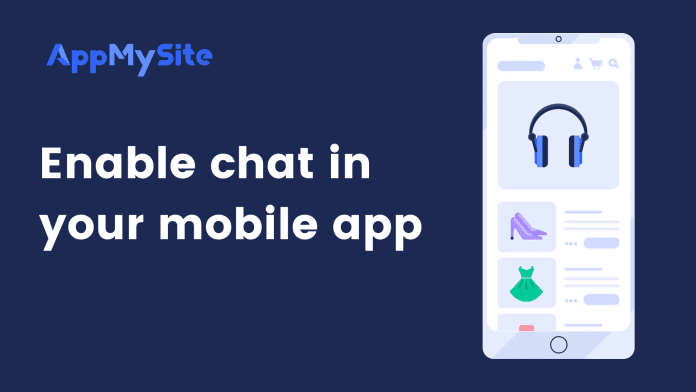AppMySite enables you to offer chat support in your mobile app. You can simply connect the active chat software on your WordPress website with your app.
To start, navigate to Chat in your AppMySite account. On this screen, you will see toggles to enable different chat software with your app.
Zendesk Chat
You can enable Zendesk Chat in your app. The following steps explain how:
- Enable the toggle next to Zendesk Chat.
- Enter your Account Key.
- Click on Save.
LiveChat
Follow the steps below to enable LiveChat in your app:
- Enable the toggle next to LiveChat.
- Enter your License ID and Group ID. Entering the Group ID is optional.
- Click on Save.
Intercom
Enable Intercom in your app by following the steps below:
- Enable the toggle next to Intercom
- Enter your Android App ID, Android API key, iOS App ID, and iOS API key.
- Click on Save.
Tawk.to
Sync Tawk.to to your mobile app with Tawk.to:
- Enable the toggle next to Tawk.to
- Enter your chat URL.
- Click on Save.
Custom URL
If you don’t see your chat software listed on this screen, you can simply enter its custom URL.
- Enable the toggle next to Custom URL.
- Enter your chat software’s URL.
- Click on Save.
Custom script
If your chat software has a custom script, you can sync it to your app.
- Enable the toggle next to Custom Script.
- Enter the custom script of your chat software.
- Click on Save.