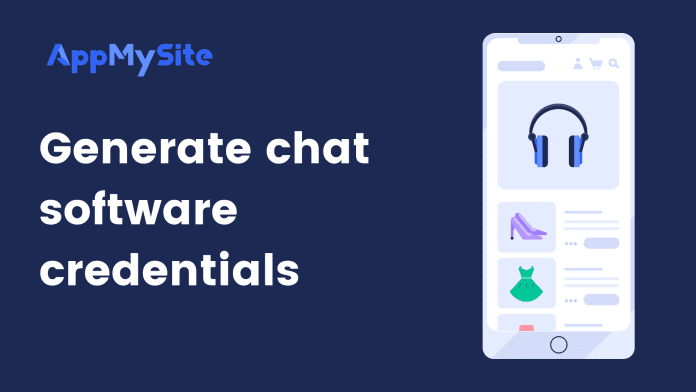To connect your chat software and app, you need to enter certain credentials. These credentials verify the connection between your website’s chat software and app.
The following sections show how to generate your chat software’s credentials.
Zendesk Chat
To connect Zendesk Chat to your app, you need to enter your Account key. Follow the steps below to get your Account key:
- Sign in to your Zendesk Chat dashboard.
- Click on the Profile icon in the top right corner.
- Select Check Connection.
- In the new window, you will find your Account key.
- Copy and paste the key in the Chat module of your AppMySite account.
LiveChat
To connect LiveChat to your app, you need to enter your License ID. Follow the steps below to get your License ID:
- Sign in to your LiveChat account. To connect LiveChat to your app, you need to have an active LiveChat account.
- Navigate to Settings.
- Go to Channels and select Websites.
- You will see a code snippet on the screen. Copy the eight-digit number next to windows.lc_license=. This is your License ID.
- Copy and paste the License ID in the chat module of your AppMySite account.
Adding the Group ID is an optional step. You can enter your Group ID in the Chat module as well if you like. Here are the steps you need to take to get your Group ID:
- Login to your LiveChat web application.
- Go to Agents.
- Check the URL. You will see a number at the end of the URL address. This is your Group ID. For instance, if the URL is ‘https://my.livechatinc.com/agents/groups/3’, then the Group ID is 3 as it is the number at the end of the URL.
- Copy and paste the number in the Chat module of your AppMySite account.
Intercom
To connect Intercom to your app, you need your Android app ID, Android API key, iOS app ID, and iOS API key.
Follow the steps below to get these credentials:
- Login to your Intercom account.
- Navigate to Settings.
- Go to Installation and select Android.
- You will find your app ID and Android API key here. Copy and paste both in the Chat module of your AppMySite account.
- Go back to your Intercom account, navigate to Settings, and select iOS under Installation.
- Copy your iOS API key and app ID and copy them to the chat module of your AppMySite account.
Tawk.to
To connect Tawk.to to your app, you need your chat URL. The following steps explain how to find your chat URL:
- Login to your Tawk.to account.
- Go to Administration and navigate to Dashboard > Chat Widget.
- Copy the link below Direct Chat Link.
- Paste the URL in the Chat module of your AppMySite account.