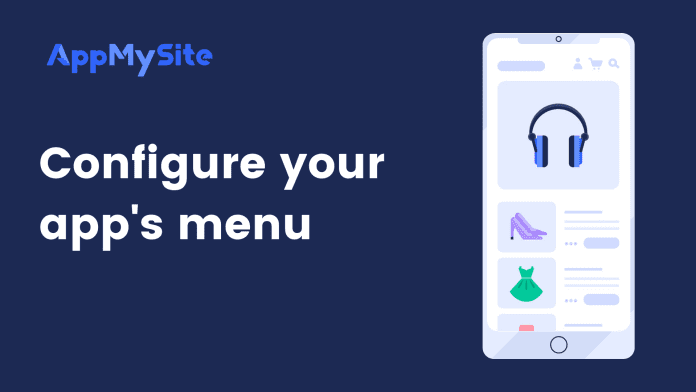The Menu screen will enable you to customize the menu you want to display on your app. This will be displayed as a side menu in your mobile app. You can either create your own menu on AppMySite or import a menu from your website.
Create your own menu on AppMySite
Navigate to Appearance > Menu and turn on the toggle next to Create my own menu.
- Click on Add Item.
- Select the arrow button to configure the item further.
- Enter a name for the item in the Name field.
- Click on Select icon and choose an icon from the free image library.
- Next, click on the Item type field. In the pop-up window, you will find item types classified into two categories – Default options and Posts & Taxonomies.
- In the Default Options tab, you will find the following item types:
- Home screen: Opens the home screen.
- Post categories: Opens the post categories listing screen.
- Post search: Opens the post search feature of your app.
- Settings: Opens app settings.
- Pages: Opens a list/grid view of the pages you selected for your home screen.
- In the Posts & Taxonomies tab, you will see all your site’s custom post types and taxonomies listed. You can choose any post type or taxonomy as your item type. If you have a WooCommerce store, screens like product categories, product search, product tags, and more will be available in the same tab.
- You can similarly add other items by clicking on Add item. You’ll be able to preview the app menu as it populates on the live screen.
- Click on Save when you’re done.
Pick a menu from your website
This option allows you to directly import all menus from your WordPress website. Follow the steps below to pick a menu from your website:
- Turn on the toggle next to Pick a menu from my website.
- You will see a list of menus from your website. Pick the menu you wish to show in your app.
- The menu will be rendered on the side menu of your app. You can change the order of the items by updating it on your website. The changes will be synced automatically.
Hide your app menu
In case you do not wish to show a side menu in your app, simply disable both the toggles on the Menu screen. This will remove the side menu from your app completely.